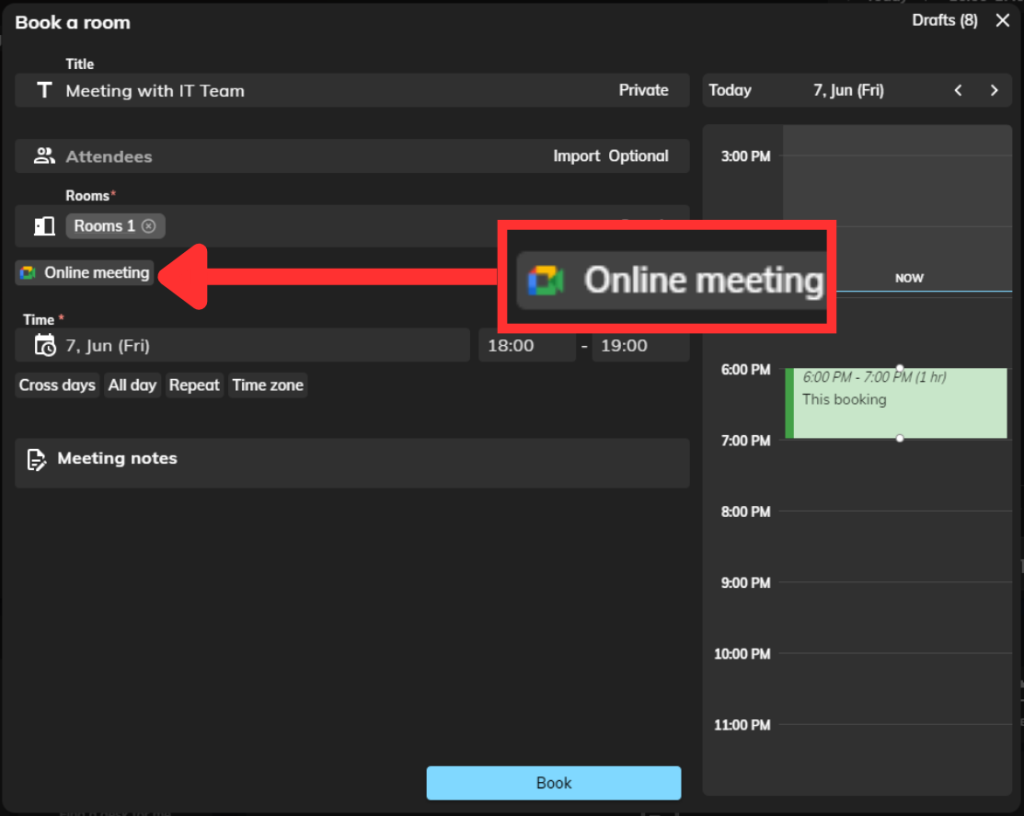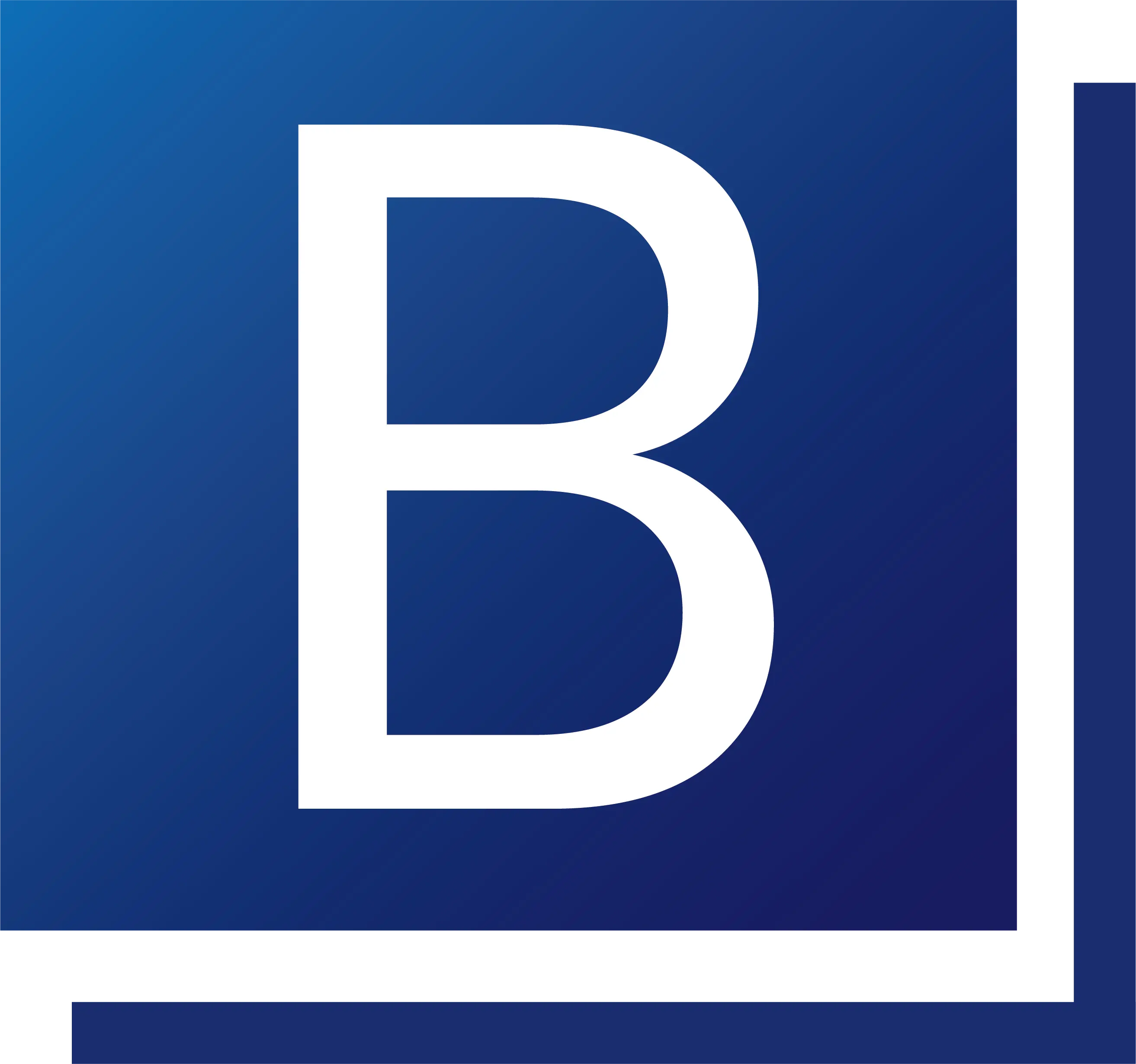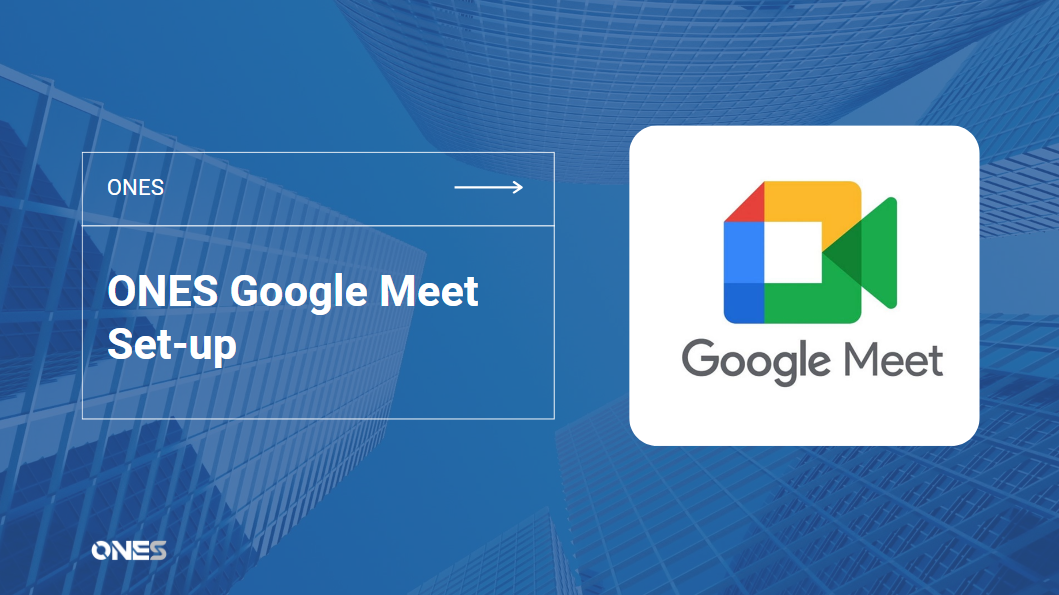Offision’s Google Meet integration allows you to attach a Google Meet link to your meeting. You only have to click one button, then Offision will create the Google Meet online meeting link for you.
Table of Contents
Requirements
- Active Offision user
- Google account
- Linking services setting enabled by Offision admin
How to set it up
To enable the linking service, an Offision admin should activate it. Once the feature is enabled, you can proceed with the following actions:
First, navigate to the “Linking services” and click “Google Meet”.
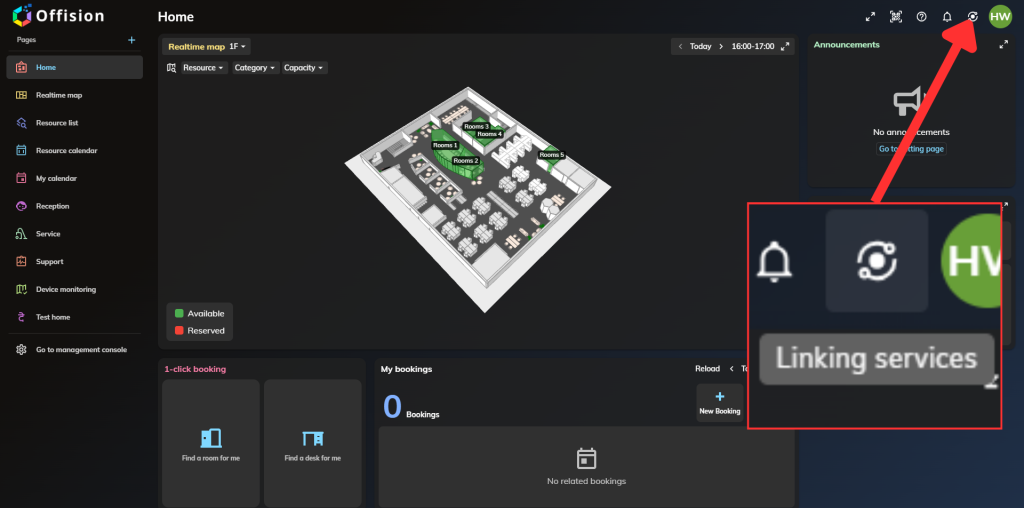
Afterwards, click on the “Connect to Google Meet to create an online meeting” button. From there, choose the specific Google account you wish to connect.
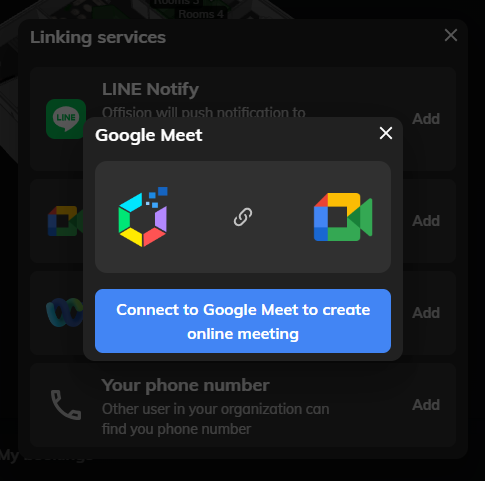
Once you have made your selection, Google will prompt you to grant permission for the connection. Please ensure that you accept the permissions to establish the connection successfully.
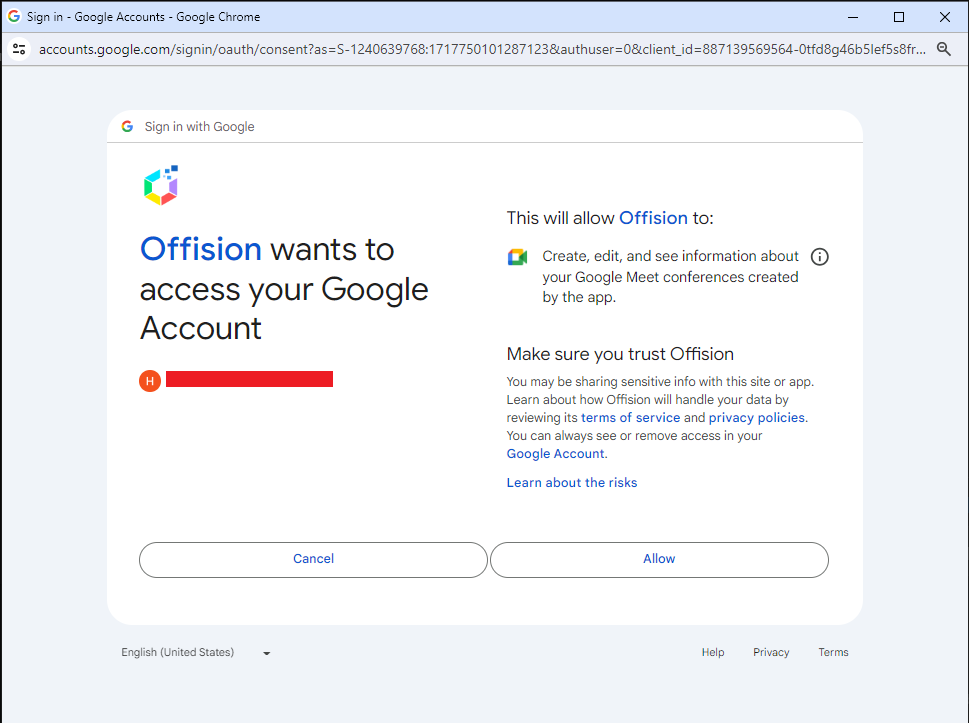
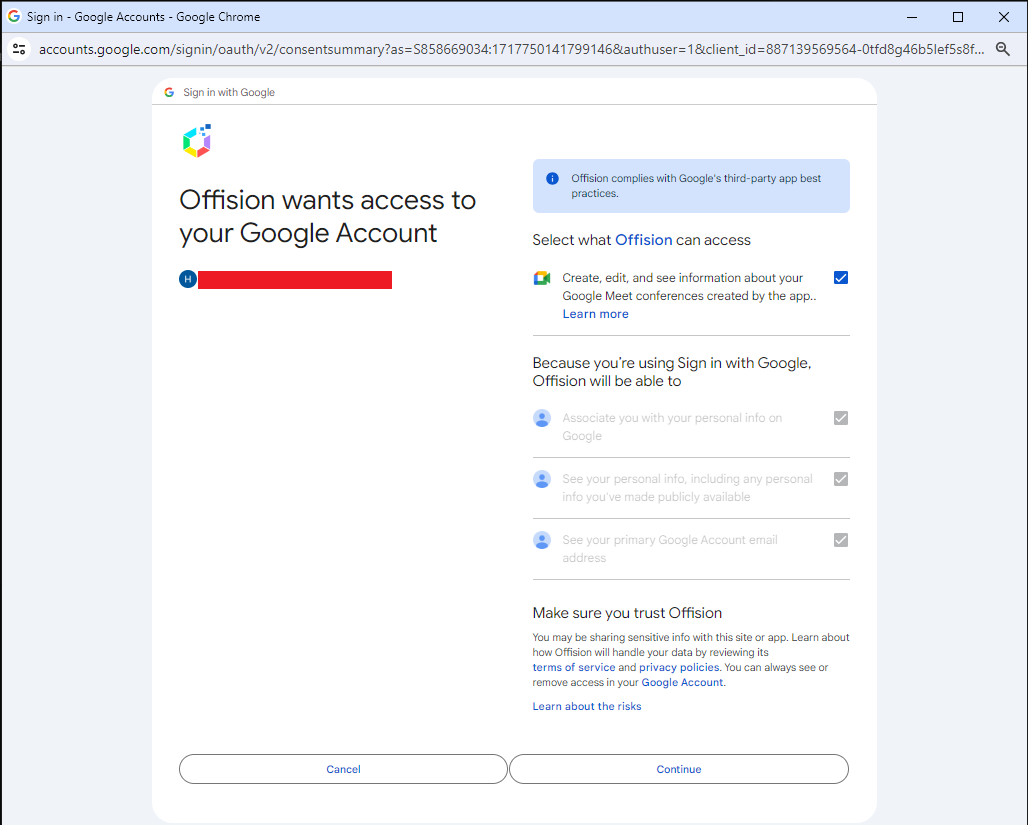
How it works
Once you have successfully connected to Google, whenever you open the booking form to create a new booking, you will find a “Google Meet” button available. By clicking this button, a Google Meet link will be automatically generated for you to attach to your meeting.