Reception Staff
Receptionist is a role for visitor management module who is granted with Reception Staff permission. The role is mainly responsible for handling visitors’ check-in/ check-out, or walk-in appointments.
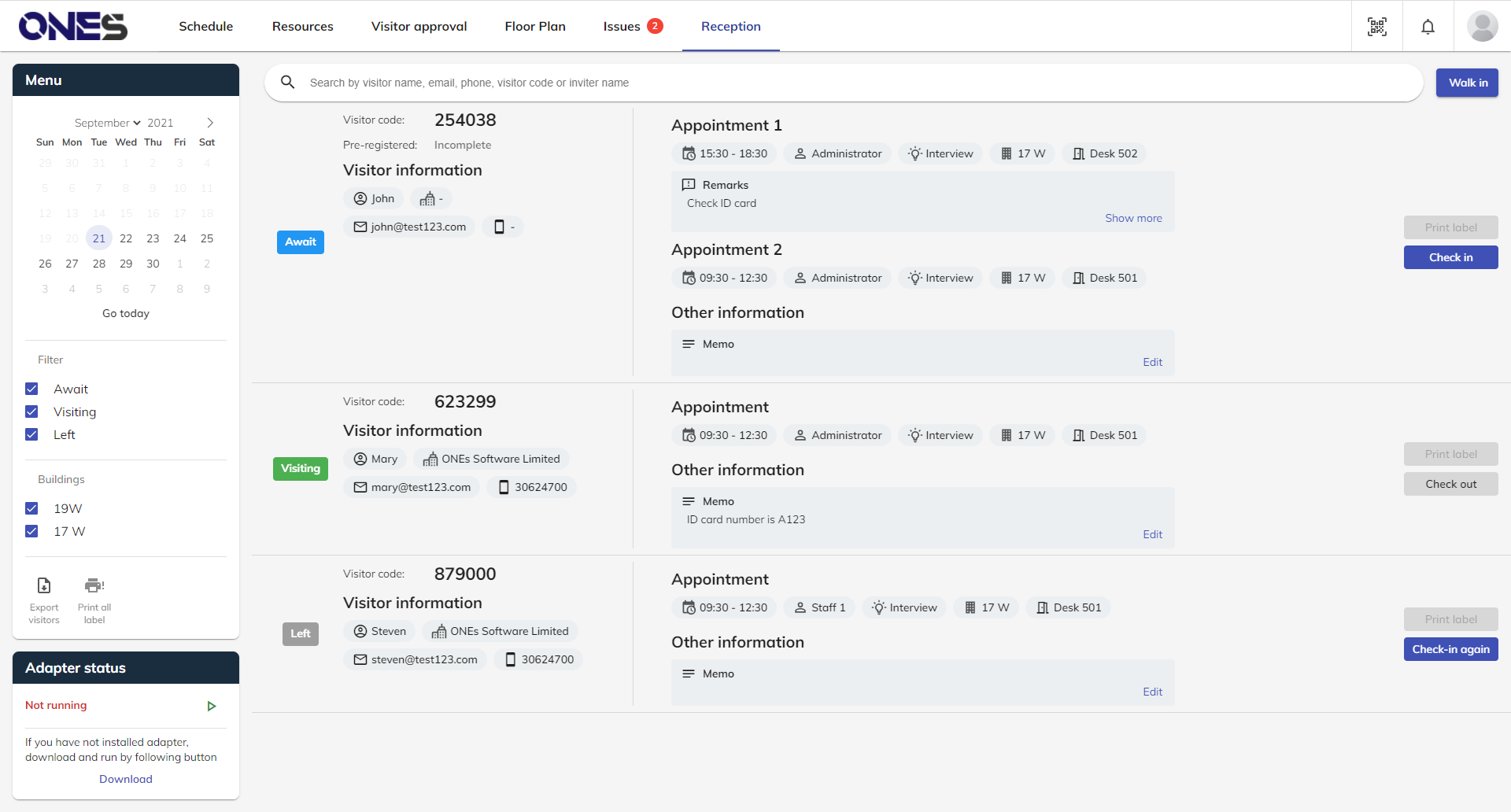
Basic Functions:
Search: You can search specific visitor by entering either their name, phone, visitor code, inviter’s name, etc. There are 2 ways to search visitors - either text input or using the QR code scanner for scanning QR code which is shown on the visitor badge email.
Filtering menu: You may filter the appointments based on date, buildings and visiting status (Await / Visiting / Left) to find the corresponding visiting records.
Visiting status: You can see the visiting status of all the visitors on left hand side in different colours:
- Blue: Await
- Green: Visiting
- Grey: Left
Visiting purposes: It shows you visitors' purposes of visiting (e.g. visiting, interview, clients, etc.), helping you to understand your service targets and prepare corresponding instructions for the guests upon arrival.
Walk-in: You can help visitors who did not make appointments beforehand to register as a walk-in visitor.
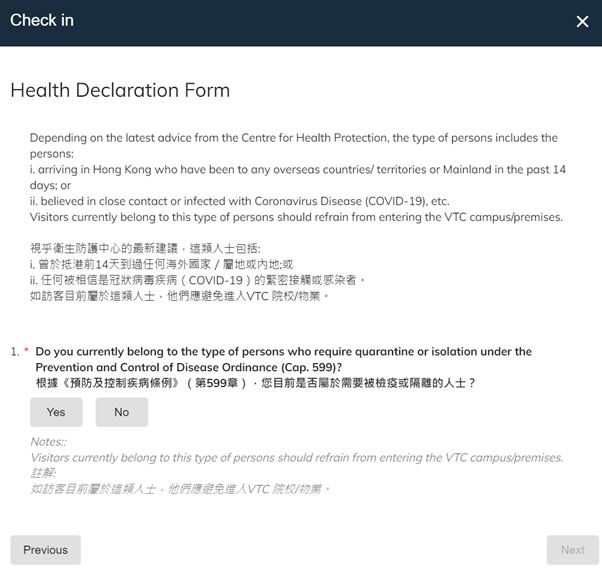
Visitor survey: Visitor survey is required based on visiting purpose, for system to gather preferred information from visitors. This need to be filled in by visitor before visiting or when receptionist performs check-in process.
Remarks: This is a remarks message from the inviter.
Memo: You can write down some message in this column for each visitor.
You will be able to see the visiting information, such as inviter, visiting period, locations, visiting purposes, and visitor’s information in reception page. Those information will be automatically recorded for administrators to conduct visitor management and analyses.
- Receptionists could ask the visitors for personal information, e.g. name, email, phone number, company, etc., by entering and searching one of those information at search box, visitors’ invitation log with the above information will show up.
- Receptionists could inform the host to confirm the invitation
- If the invitation was confirmed, please check with approver to see whether the request has been approved
- Use the Walk in function to register the visitor after confirmation with host.
Please check the printer adapter status. If the status showed Not Running, please connect the printer with the adapter (software) again to run the printer. And then refresh the Bookings ONE’s page. OR If the status was connected and running, please notify the IT staffs for assistance.
- Please stop/ switch off the printer immediately.
- Open the printer cover and then remove the jammed label
- Connect the adapter with the printer again.
Yes, receptionists can print out the label again.