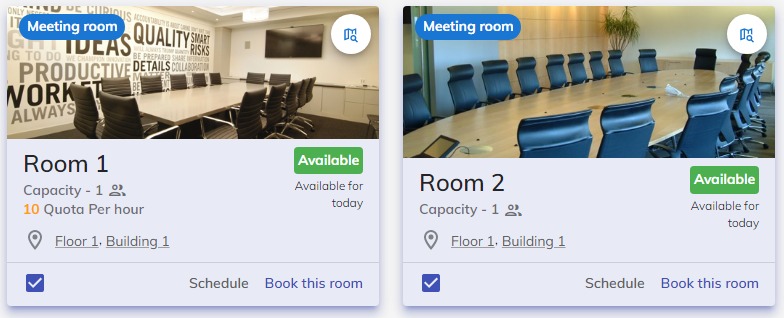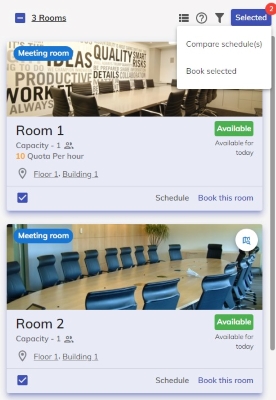Resources
This page is about the function of "Resources" page.
This page only briefly introduce the “Resource Booking” function. Please refer to Resource Booking for more information about booking resources.
In "Resources" page, you can see all bookable resources. The main functions of "Resources" includes:

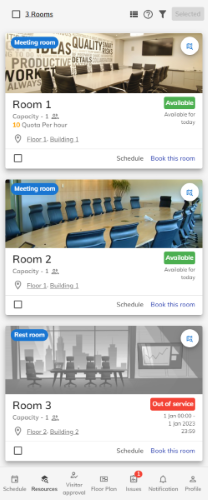
Filter
You can use "Filter" to find the suitable resources. Since there are several types of resource, there are also several types of "Filter":
 |  |
|---|---|
- Type of resources: Find resource by their type.
- Capacity: Find resource by capacity.
- Availability: Find resource by available time.
- Amenities: Find resource by amenity.
- Location: Find resource by location.
Views
You can change the views of the resources to know the schedule, amenity and status of it to find out the suitable resources. The views includes:
- Detail view: This view lists the detailed information of the resource, such as location, capacity and image.
- List view: This view lists less information, but it is more concise.
- Schedule: This view shows the schedule of the resources.

Compare schedule(s) and Booking selected will be disabled when using Schedule viewResource Information
The resource information will show the resource's type (if specified), capacity, amenity, location and status.
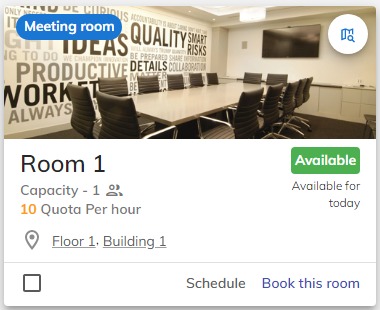
Show on floor plan
You can click Search on floor plan button to search the location of the resource:
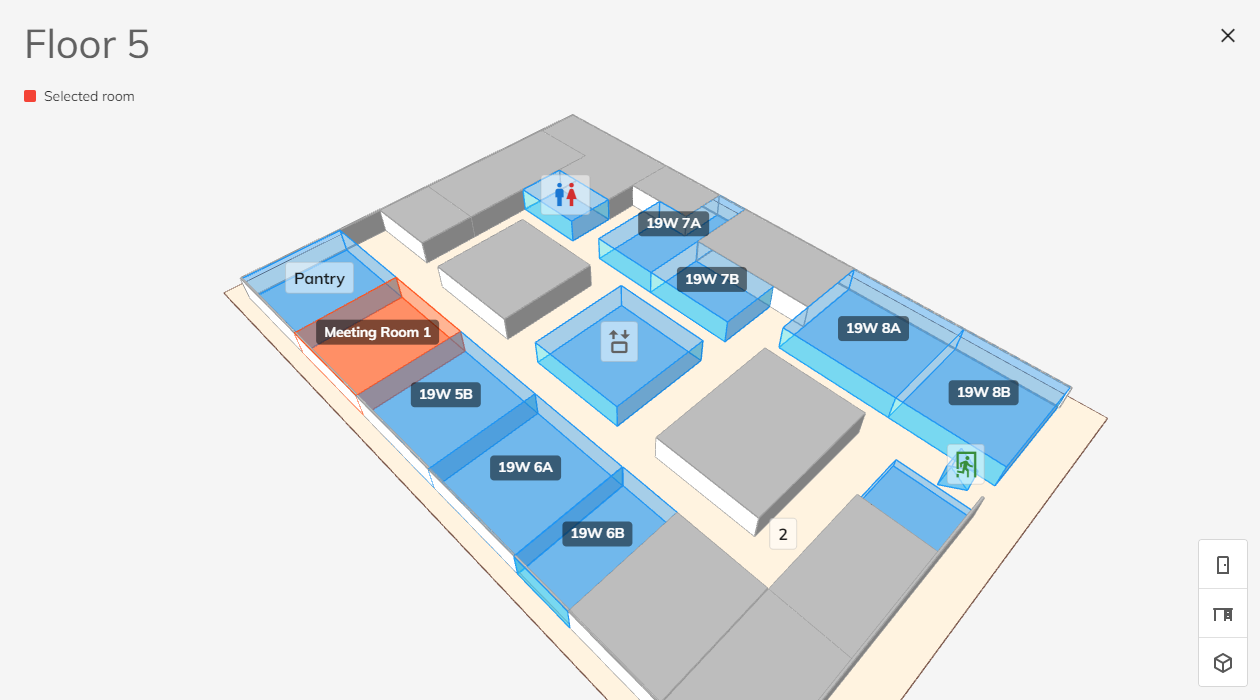
Status
You can via resource information to know its status:
| Available | Reserved |
As shown above, the left one is free for whole day. For the right one, the resource will be released after 1 hour.
The status will change instantly when some user book the resource.
Compare Schedule
You can select more than one resource and click Compare schedule(s) to compare their schedule:
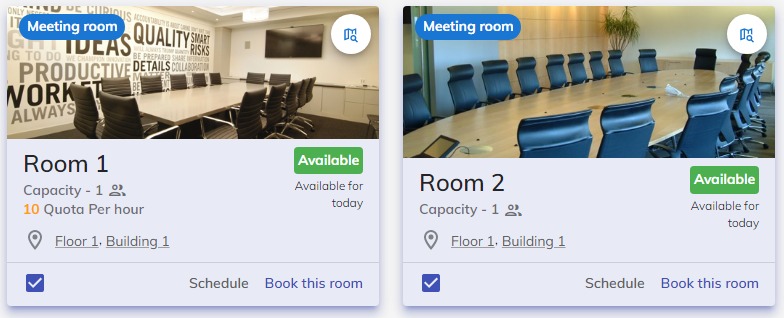

Multiple Booking
You can select more than one resources and click Book selected to book resources: