Building
This section will introduce a list of settings for buildings.
Building is a basic unit of Bookings ONE. It shows what resource it has. Floor is basic unit under building and by combining buildings and floors, you can manage resources in an organized manner.
Management console -> Setting -> Building 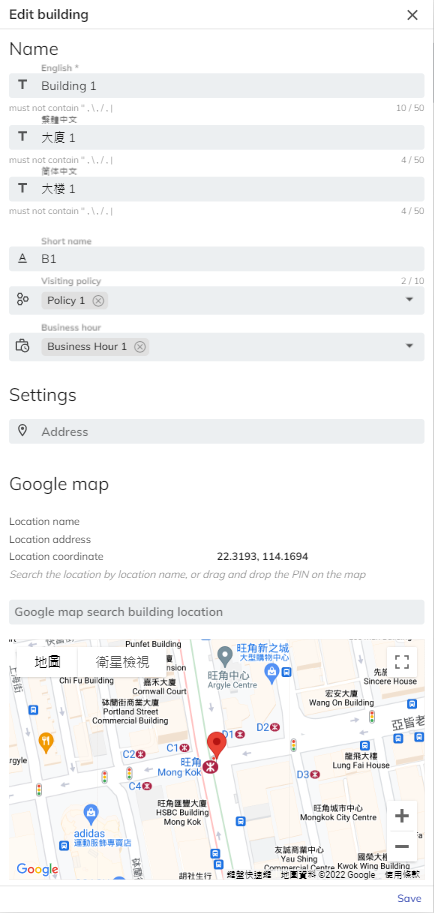
Building Setting
Name: Support multiple languages. You may decide to enter all supported languages in Bookings ONE. Although not all language is compulsory to enter, English is the required column as it is Bookings ONE default language.
Short name: If you provide an abbreviation of the buildings, the Room Display / Floor Display / 3D floor plan / Check-in Kiosk will show the abbreviation set as short name instead of the full name.
Address and Google map link: You can either enter the address or drag-and-drop the PIN on the Google map. If the address field keeps blank, the system will use the address as searched and provided by the Google map. An accurate address input is highly suggested since the address will be attached in the meeting invitation email for your attendees and visitors. It will help your visitors easier to reach your locations / buildings.
Visiting policy: You can set up a visiting policy to manage visitor invitation. If the visiting policy is keeps blank, the visiting invitation will be no limitation. For further information, please refer to Visiting policy.
Business hour: You can set up a business hour to manage the visiting date and time of the visiting invitation. This is setting is mainly for use with visiting policy. For further information, please refer to Visiting policy.
Building Order
You can click the ᐱ (Up) / ᐯ (Down) button in the list view to change the sequence of the buildings. The changing will reflect resource sequence on the "Management calendar".
Address information and Google map link attached in the meeting email and visitor emails.
Select a building, click Menu button ⋮, then click Edit.
Select a building, click Menu button ⋮, then click Delete and input "YES" to the text field.
Under Visitor management module, you can invite the visitor to one of building and/or related rooms. Further information: Visitor management.