Room Display & Desk Display
This page is about the function of room / desk display. If you are looking for player installation, set-up or setting, please go to Player Installation and Player Setting.
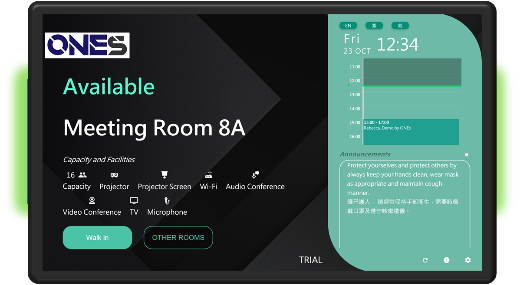
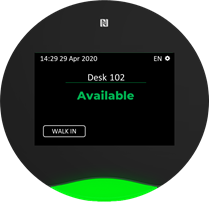
Above player infomation would change whenever you changed the player configuration, such as shows company logo and display Extend time button. If you want to change above information, please refer to Player Setting and Room display configuration.
Please refer to Connect to server for player set-up.
Room / Desk Display Usage
Room display:
Room display is mainly handling room booking. It can show that the room is in use by changing display color. You can via the room display to check in or book other rooms.
Desk display
Desk display is placing on the desk. You can scan the QR code to check in or use your NFC card to check in.
You need to set the card number in the User Setting and your desk display need to be able to read NFC card.
Status
Room / desk display has three types of status. Each type of status will display a different color screen.
- Green: This shows the room / desk is no-one booked right now. If the room / desk is available for walk in booking, you can book and use the room / desk.
- Orange: This shows the room / desk is booked and waiting for check-in. If the waiting time is over, the system will release the room / desk.
- Red: This shows the room / desk is using. If the booking time is over, you can extend the booking time or find other room / desk to use.
Usage Showcase
Walk in booking
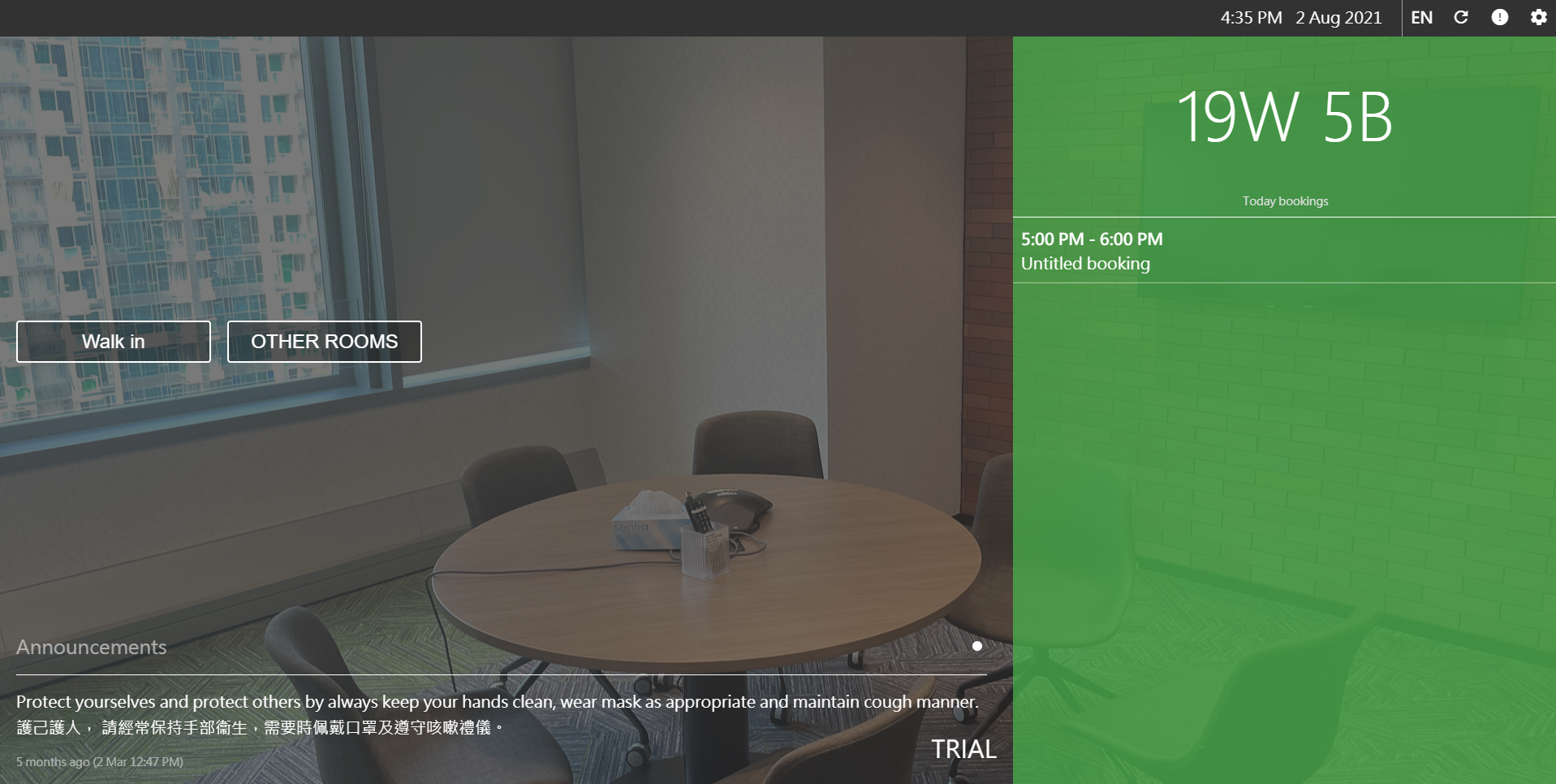
Walk in button, you can click the button and scan the QR code to book and use the room / desk.
Check in and No show auto release
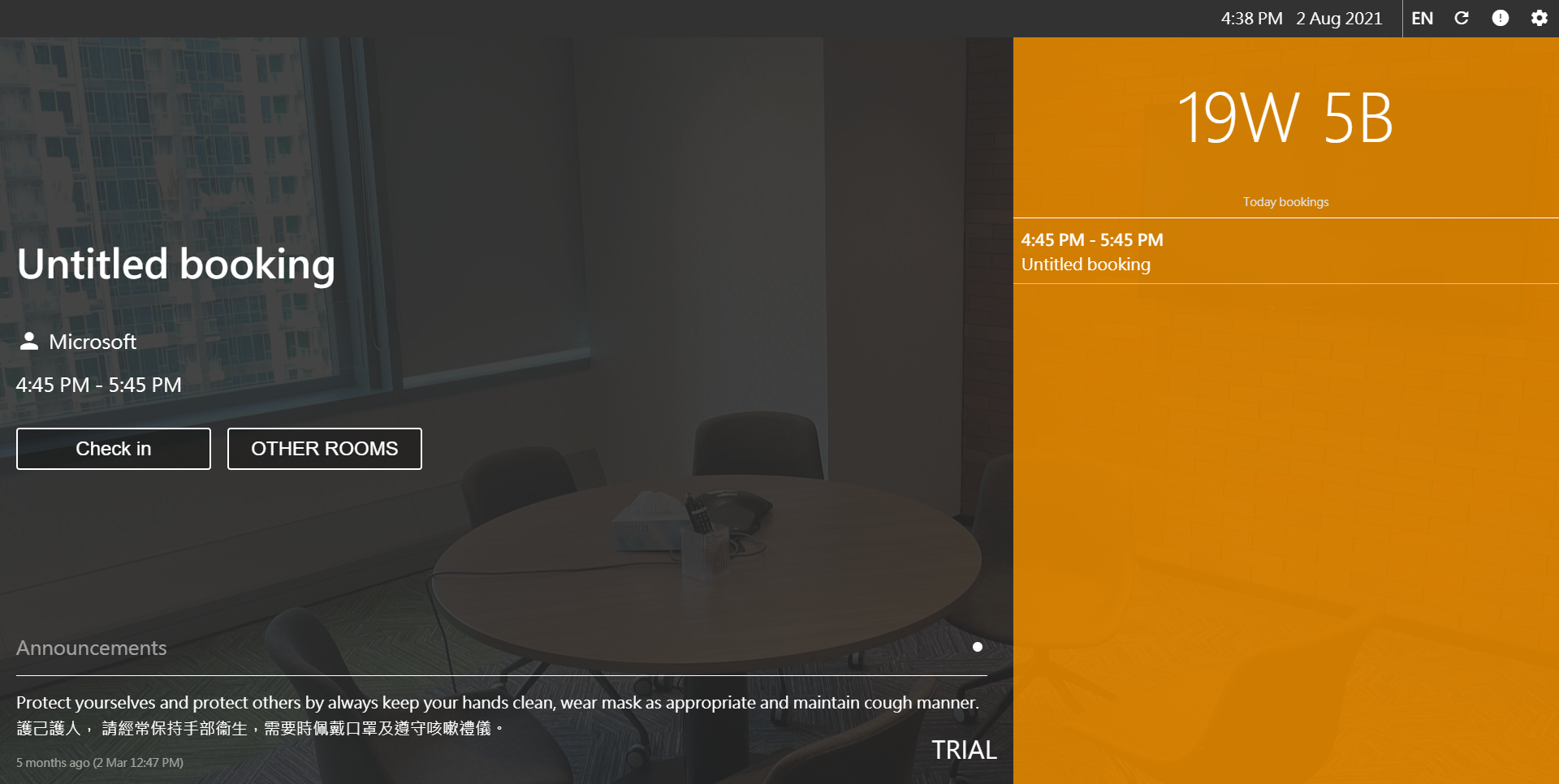
Check in button and scan QR code to check in. If you do not check-in in the time limit, the system will release the room / desk and mark you as "NO SHOW".
Only organizer can check in, except the policy allow attendee can do it.
Extend booking, End now
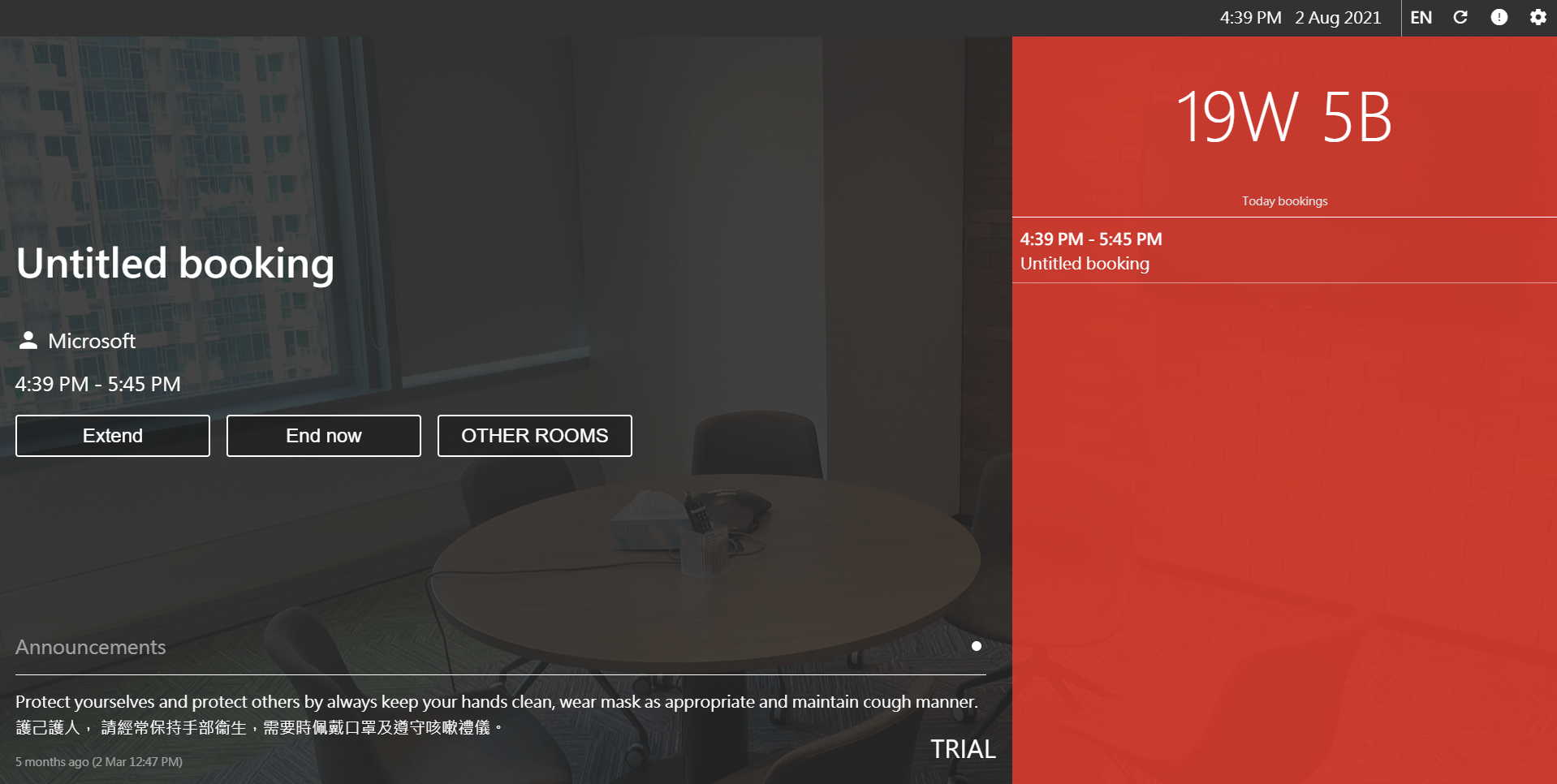
Extend and End now button, then scan the QR code.
Only organizer can extend booking, except the policy allow everyone can do it.
Find other rooms / desks
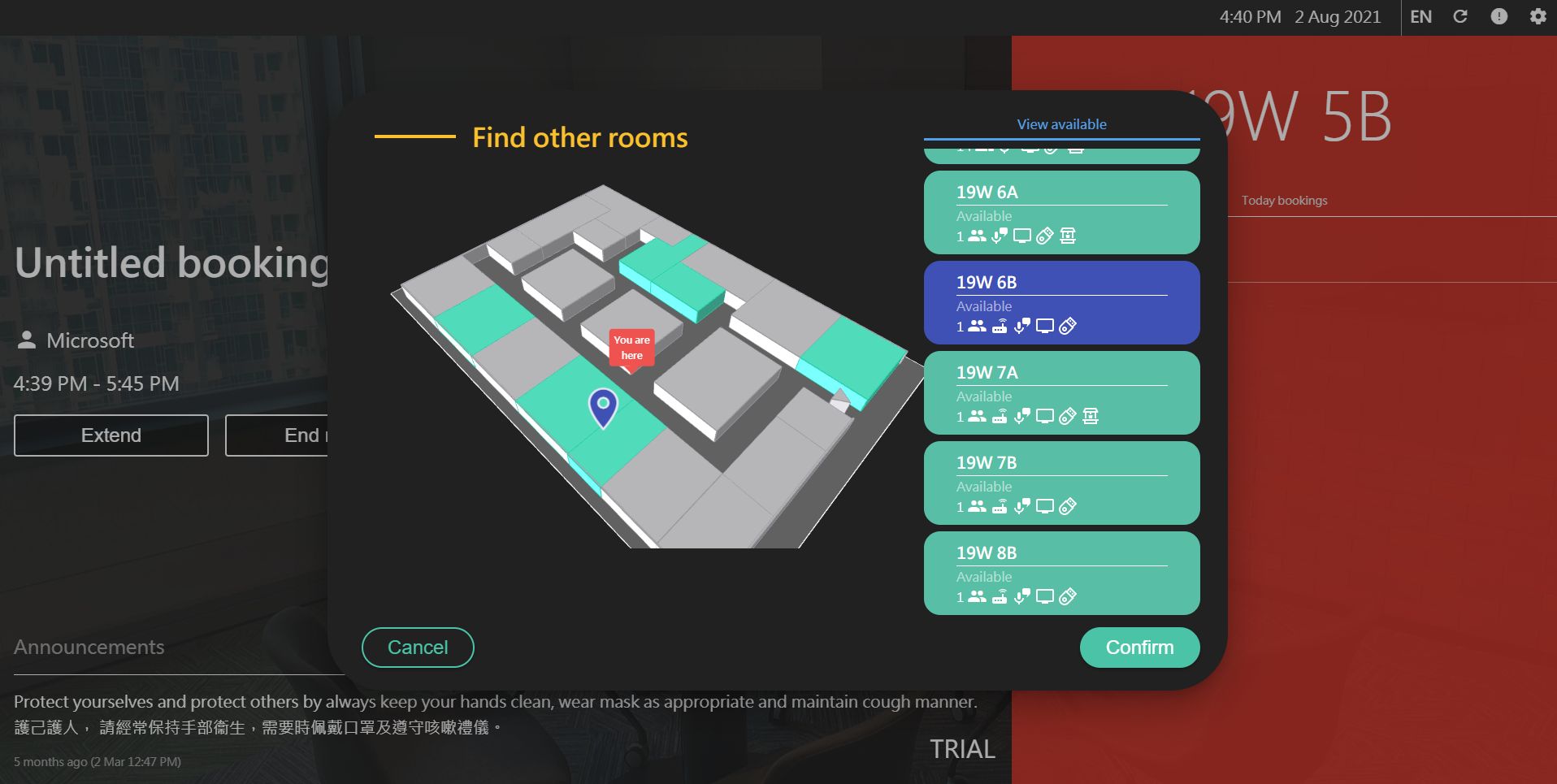
OTHER ROOMS / OTHER DESKS button to book other room / desk via scan QR code.
Related Topics
About Player, Resources, Player Installation, Player Setting, Room display configuration