Player Console
This page is about the function of the player console in the player device. To open player console, you need to click . Each player has different setting button location.
caution
Floor display does not have setting button, but you can click top right side to open setting menu.
The default password is 0000.
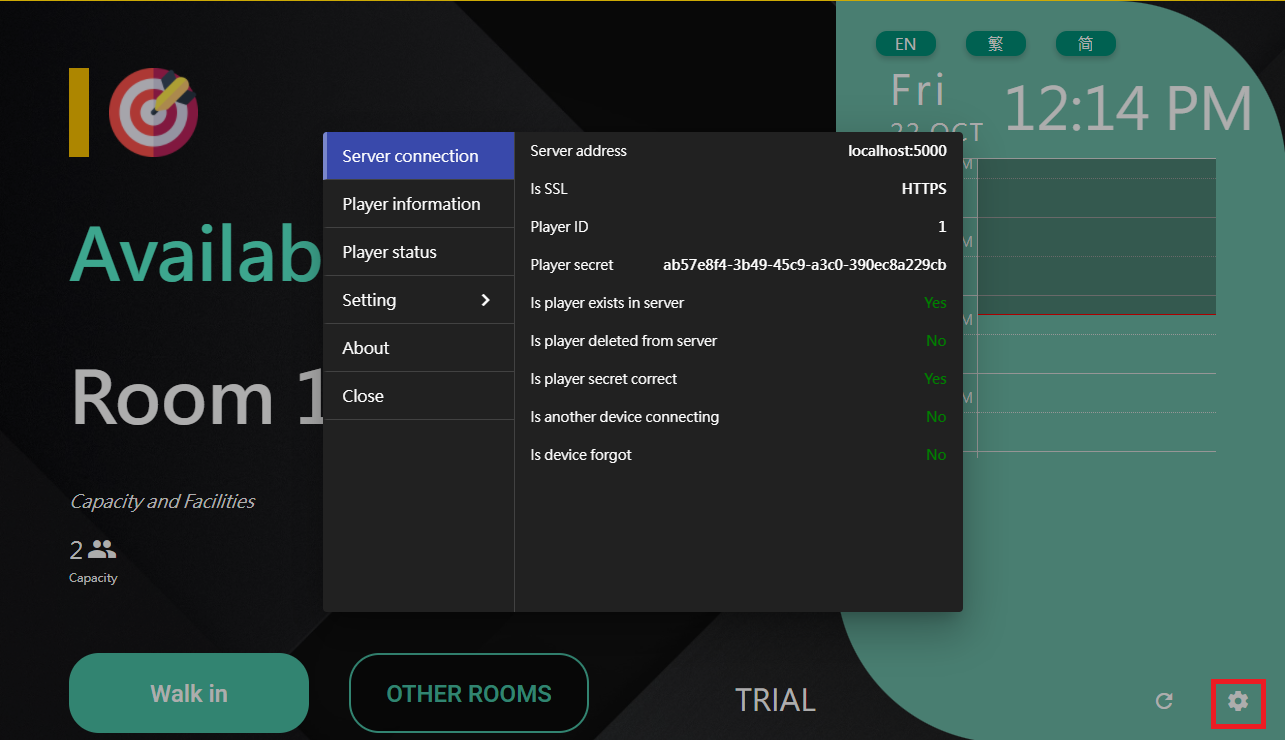
Server connection
Shows the server connection information:
- Server Address
- Is SSL
- Player ID
- Player secret
- Is player exists in server
- Is player deleted from server
- Is player secret correct
- Is another device connection
- Is device forgot
Player information
Shows the player information:
- OS name
- OS version
- Container type
- Container version
- User agent
- Hardware type
- Hardware manufacturer
- Hardware model
- Serial number
- Processor ID
- Processor Name
- Processor cores
- Processor threads
Player status
Shows the general status of the player:
- Time
- Timezone
- IP address
- Subnet Mask
- MAC address
- Is Wifi connected
- SSID
- Wi-fi signal strength
- Processor usage
- Memory usage
- Storage usage
- Power
Setting
Rotate
- For the device not supporting auto rotation and you want to change the orientation of the system, you may change the rotation in here.
Scale
- If you are thinking your device showing the content too small / too larget. Please note that scaling are not support for windows player at this moment.
Language
- You can change to English, 繁體中文 and 简体中文.
Floor plan (Room display only)
- If you find that the panel takes too long to load the floor plan, you can click this setting to disable the floor plan.
Light bar bright level
Enter full screen / Leave full screen
- This function will only enable for browser player / Windows player.
Change pass code
- You can change the pass code of the player console.
QR code scanner mode
- You can change the QR code scanner mode between external usb scanner, front camera and back camera. This setting is mainly for Visitor self-service panel.
Restart App
- Restrat the application.
Reset
- If you want th device to forget current configed information, such as change it to another player type of connect to other servers, click the reset button then player will return to the configuration screen.
About
Showing the player version and build version of running player software.