Check in Kiosk
This page is about the function of check in kiosk. If you are looking for player installation, set-up or setting, please go to Player Installation and Player Setting.
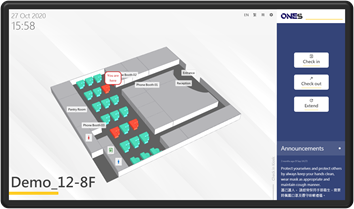
Above player display would change whenever you changed the player configuration, such as shows company logo and display announcement. If you want to change above information, please refer to Player Setting and Check in kiosk configuration.
How to set-up the player?
Please refer to Connect to server for player set-up.
Usage
Check in kiosk can handle room and desk booking. A check in kiosk can handle up to 100 resoures. You can via check in kiosk to book a room or a desk.
Functions
- Floor Plan: It shows the location of the rooms and where you are. When someone booked the room, the room color will change the color from Green to Red.
- Check in: You can via check in kiosk to check in. You need to touch the
Check inbutton and scan the QR code to finsih the check in. - Check out: You can via check in kiosk to check out. You need to touch the
Check outbutton and scan the QR code to finish the check out. - Extend: You can vvaia check in kiosk to extend booking time. You need to touch the
Extendbutton and scan the QR code to finsih the extend. - Announcement: Check in kiosk would show the announcement in the screen.
Related Topics
About Player, Resources, Player Installation, Connect to server, Player Setting, Check in kiosk configuration