Floor
This section will introduce a list of settings for floors.
Floor is basic unit under building. Both building and floor are the basic unit for you to manage the resource. It will provides all information about building and floor of your organization, such as building/floor name and its location:
Management console -> Setting -> Floor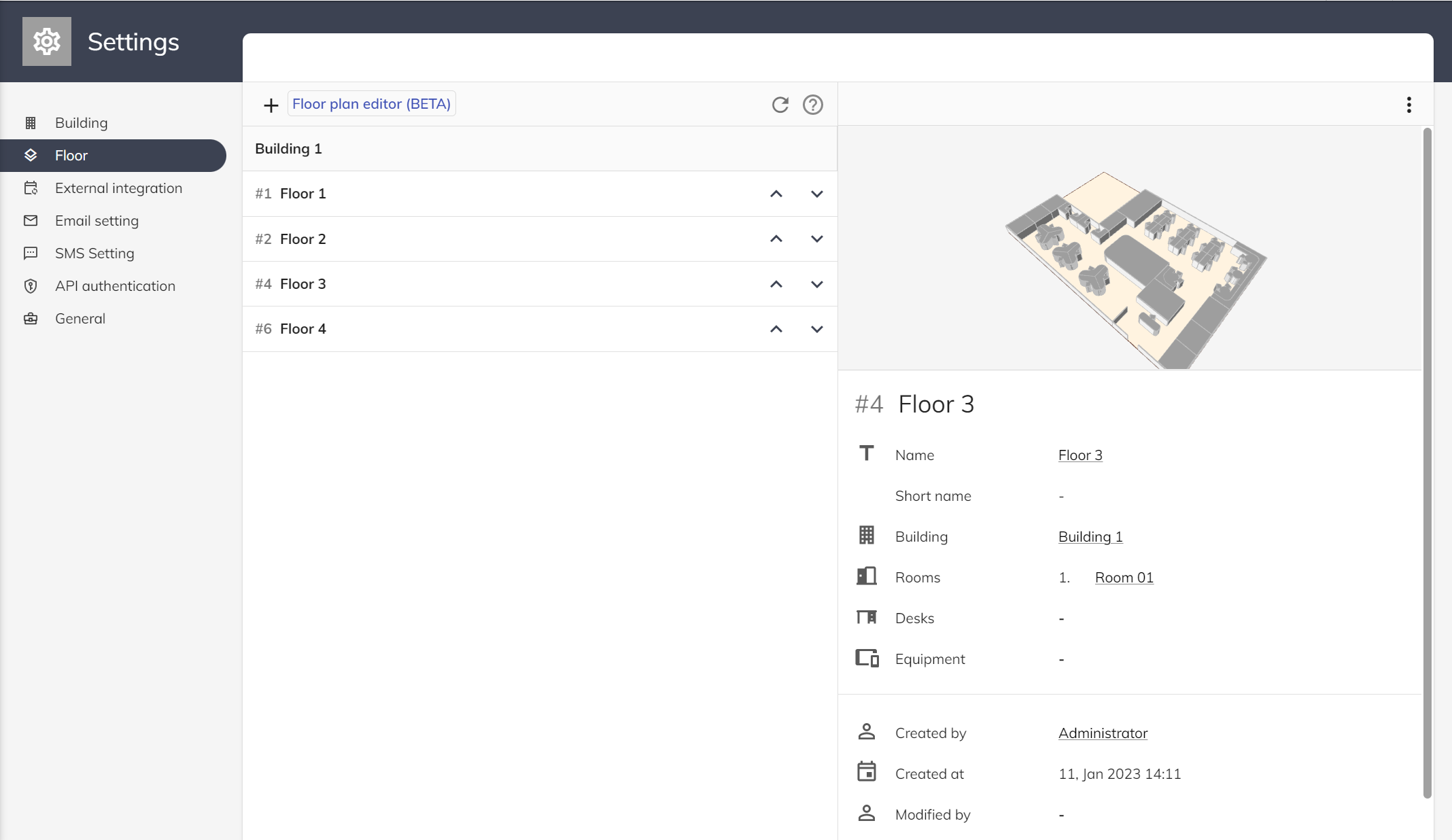
You SHOULD set buildings' and floors’ information before you allocate resources to the corresponding locations. When all these settings are done, the 3D floor map in user app will show the buildings, floors, and corresponding booking resources on the map. Users can start using the 3D map to make resources reservations at certain locations.
Floor Setting
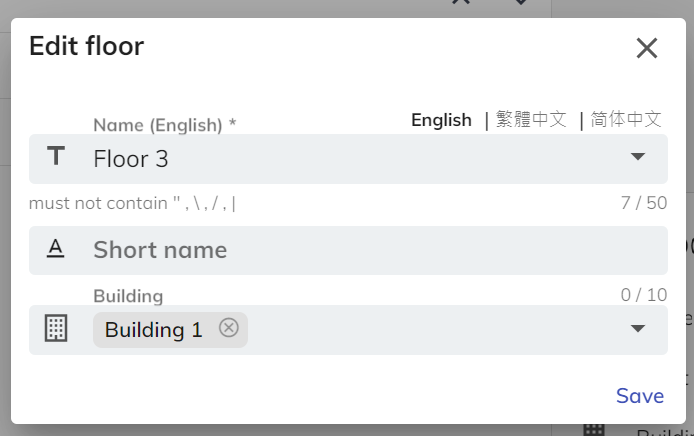
Name: Support multiple languages. You may decide to enter all supported languages in Bookings ONE. Although not all language is compulsory to enter, English is the required column as it is Bookings ONE default language.
Short name: If you provide an abbreviation of the floor, the Room Display / Floor Display / 3D floor plan / Check-in Kiosk will show the abbreviation set as short name instead of the full name.
Building: It requires to assign a building to define the floor is under which building.
Floor Plan Setting
You can set the floor plan to the floor once you have created a floor. For what is a floor plan and how to create it, please refer to Floor Plan.
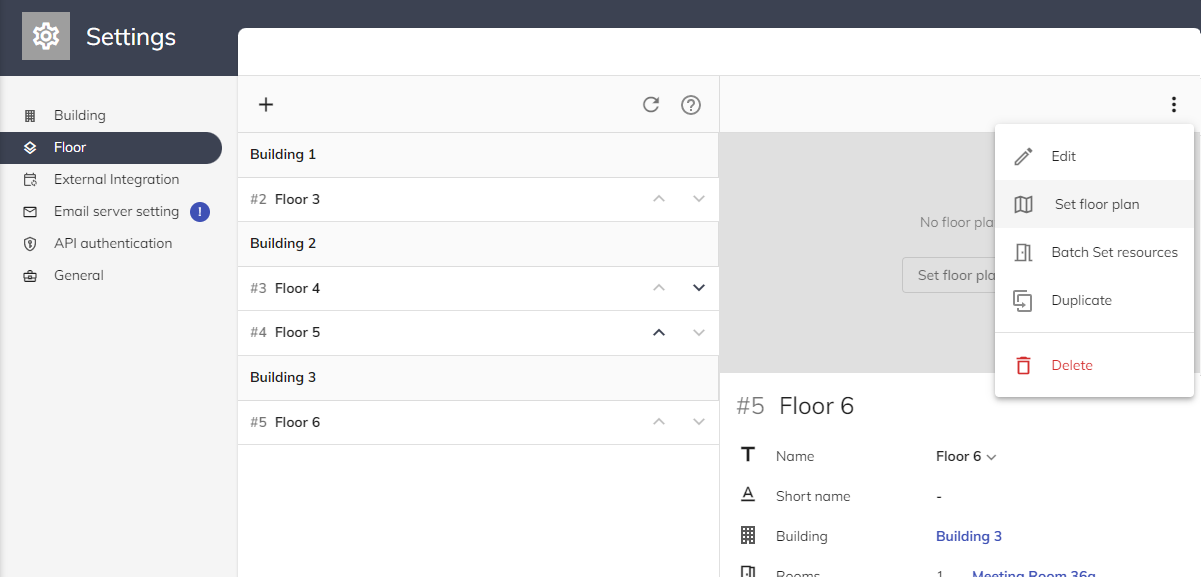
Floor Order
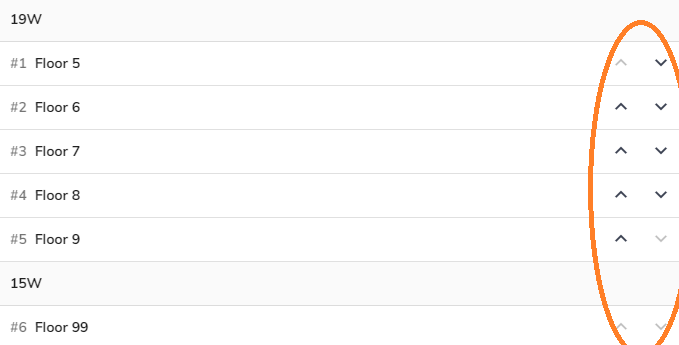
You can click the Up / Down button to change the sequence of the floor. The floor sequence will reflect resource sequence on the "Management calendar".
Select a floor, click Menu button ⋮, then click Edit.
Select a floor, click Menu button ⋮, then click Delete and input "YES" to the text field.
Assign to building
Once you have created the floor, you can assign it to the corresponding building.
You can use "Batch Set" to set it.