Visiting Form
This page is about the setting of form fields on visiting form.
This feature allows you to add customize fields to the invite visitor form, reception walk-in form and visitor walk-in form. When the user / visitor open those form, if you have set customize visiting form to the visiting purpose / location, the user / visitor can input / select the object to the field. The result can show on the email / reception page.
Form fields
This part is about the "Form fields". Form fields allows you to create form fields and add it to visiting form.
Management Console -> Visitor management -> Configurations -> Form fields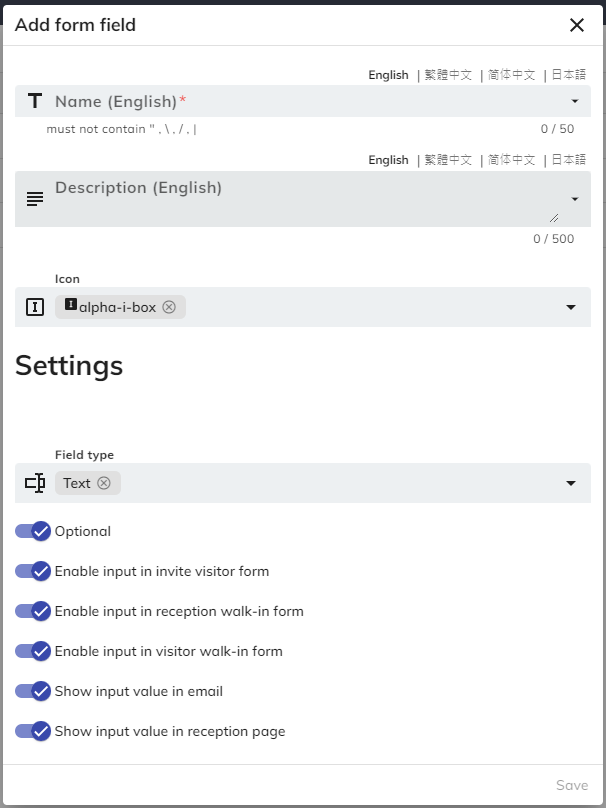
General
- Name: This is the name of the form field.
- Description: This is the description of the form field. You can also set the description of other language. If the language is empty, system will NOT show the description for that language.
- Icon: This is the icon of the form field. You can input keyword to search suitable icon.
Settings
- Field type: Theis is the type of the field.
- Text: This type allows to input text to the field.
- Number: This type allows to input number to the field.
- Rich text: This type allows to input text with text format, such as bold, hyperlink, etc.
- Yes / No: This type allows to select "Yes / No".
- Phone number: This type required to input number with phone format.
- Date: This type allows to let user to select date.
- Time: This type allows to input or select time.
- Select: This type allows to select a option.
- Add option: You can add option by clicking this button.
- Multiple select: This type allows to select multiple option.
- Add option: You can add option by clicking this button.
- Optional: When this setting is enabled, the user does not need to answer the field.
- Enable input in invite visitor form: When this setting is enabled, the field will show on the invite visitor form.
- Enable input in reception walk-in form: When this setting is enabled, the field will show on the reception walk-in form.
- Enable input in visitor walk-in form: When this setting is enabled, the field will show on the visitor walk-in form.
- Show input value in email: When this setting is enabled, the result of the field will show on the visiting invitation email which send to the visitor(s).
- Show input value in reception page: When this setting is enabled, the field result will show on the visiting appointment of the visitor on the reception page.
Visiting form
This part is about the "Visiting form". Visiting form are used to group form fields into a group and decides which location and visiting purpose will show the field.
Management Console -> Visitor management -> Configurations -> Visiting form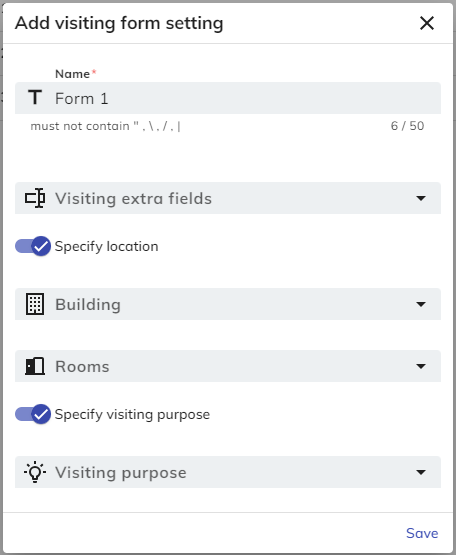
Settings
- Name: This is the name of the visiting form.
- Visiting extra fields: You can set which fields are included in the visiting form.
- Specify location: You can set which building / roooms can show the field.
- Specify visiting purpose: You can set which visiting purpose can show the field.
The order of the form fields depends on the order in which you select it