Visitor Survey
This page is about visiting survey.
Visitor survey collects the information of visitor upon pre-registration/check-in. Each survey SHOULD be assigned to Visiting Purpose which will be presented if that visiting purpose is selected in the visitor appointment.
The survey need to be filled when the visitor check-in in the self check-in kiosk, or in the pre-check-in process via email. Receptionists can also help to fill in the survey when they help the visitor to check-in in the web-app.
Management Console -> Visitor management -> Configurations -> Visitor survey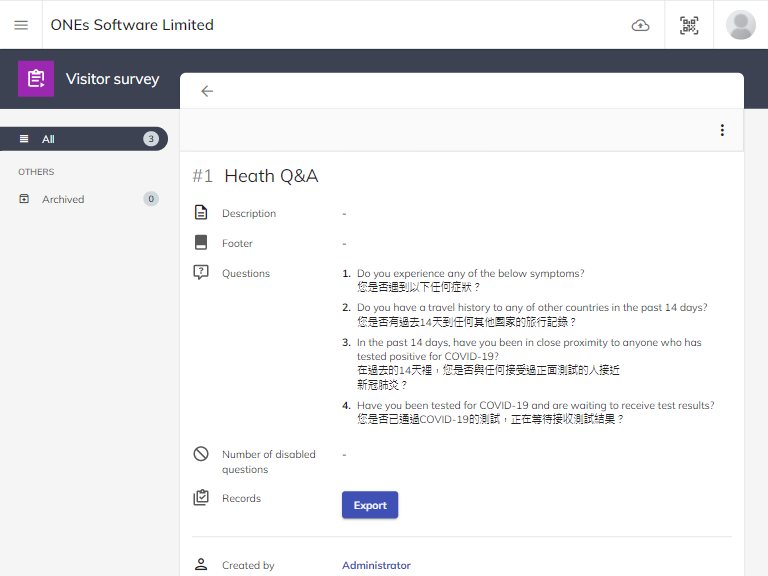
Create a visitor survey
Followings are the information for creating a visitor survey:
- Name
- Description
- Footer
- Question: Please note that questions are not allowed to edit after being saved except adding new questions / disable existing questions.
- Question Title
- Required: Set if the question is required to answer or not.
- Question Type: There are 4 types of questions that can be set for a survey:
- Yes / No: Visitor need to select Yes/No.
- Confirm: Visitor need to confirm the question.
- Select: User can create option for visitor to choose.
- Text: User can allow visitor to fill in text in order to answer.
- Question Remark
- Show disabled questions: This is a setting to show/hide the questions that is disabled in the setting form.
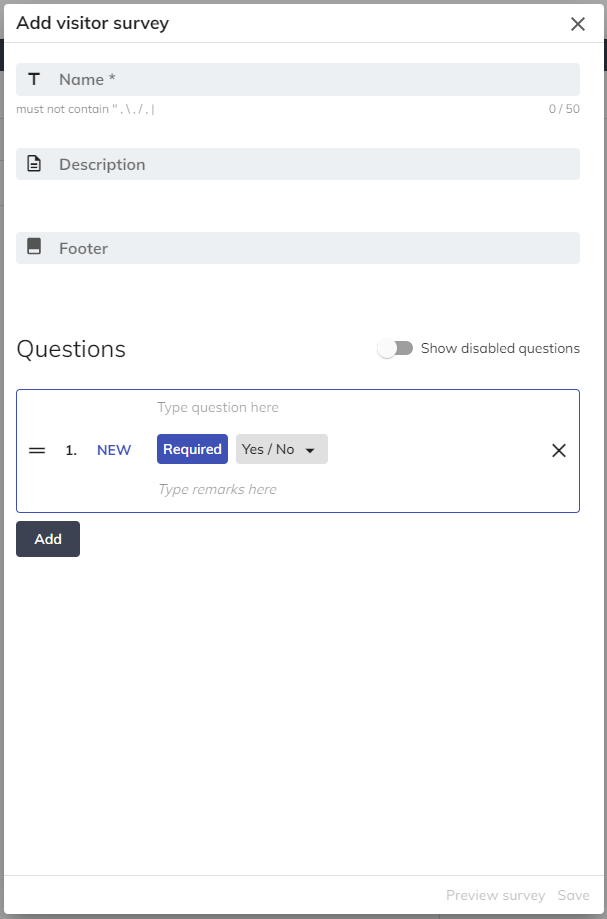
Select the visiting policy, click Menu button ⋮, then click Preview survey.
Assign to a visiting purpose
After creating a visitor survey, remember to assign the survey into a visiting purpose in order to request visitor to fill in the survey for corresponding Visiting Purpose.
Collect visitor survey data
To collect and analyse the survey, our system allows you to export the survey results into Excel file for your further overview and analytics of the answers replied by the visitor. Select the visitor survey, click Export, then select the date range and click Export survey records.
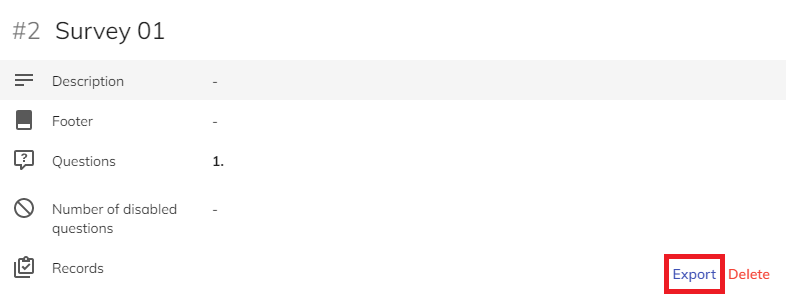
Delete button to clear all the records