Equipment
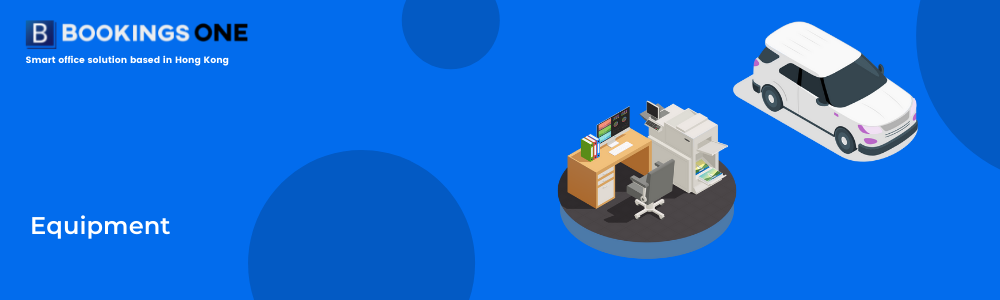
Equipment is one of bookable resources in Bookings ONE. Equipment has no location as it is supposed to be mobile and does not have fix position. User can set any office resource such as laptop, printer or even car and parking lot for reservation. If you want to record resources that only for indicating which room/hot-desk has those amenity (which is not for booking), please use amenity instead.
Management Console -> Resources -> Equipment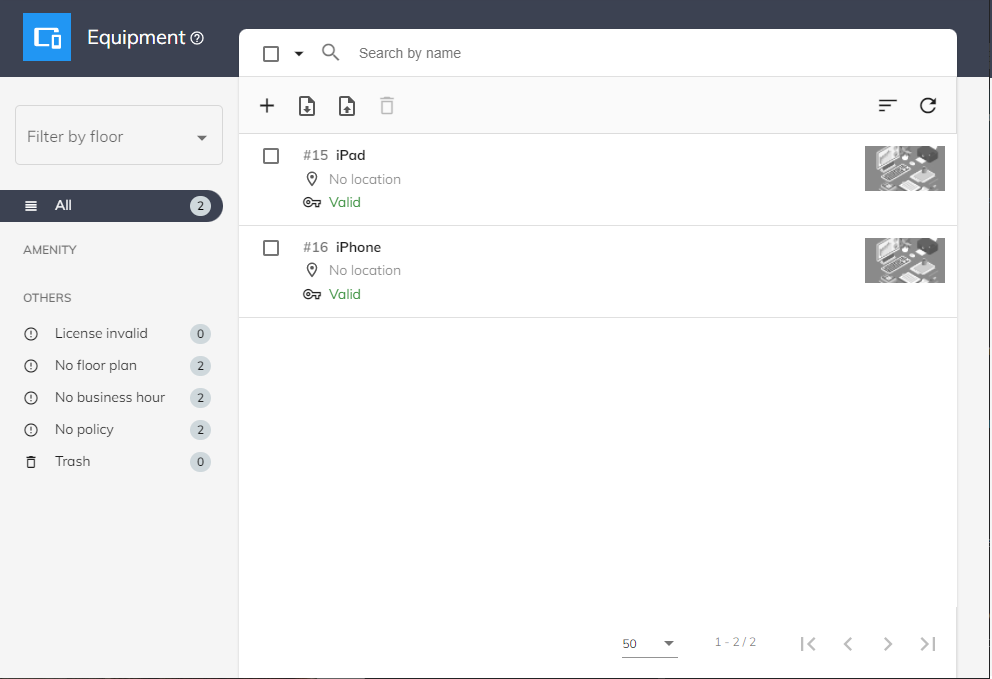
Prerequisites
Please be noted that if the equipment required to be reserved, valid license is required to be assigned to the equipment before further usage.
Not yet purchase a valid license?
If you do not purchase any valid license for resources yet, please contact our sales (sales@ones.software) or contact our resellers for the license file.
Equipment Setting
Name: Enter the name of the equipment in English, Traditional Chinese and Simplified Chinese. English name is a required field.
Category: Select the type for the equipment, such as TV, projector or whiteboard. The equipment type will show on the resource information on User Web App.
Background image: Upload the background image to be shown on equipment calendar (support .jpg, .png, .bmp, .gif formats).
Amenities: The Amenities equipped in the equipment, multiple selection available.
Business hour: The Business hours of equipment. If user leaves it blank, the business hours settings will default to 7 days x 24 hours. Please note that only one business hours type could be applied for each equipment.
Policy: The Booking Policy of the equipment. If user leaves it blank, the policy settings will set as no limitation. Please note that only one policy type could be applied for each equipment.
User restriction: The User restriction of the equipment. If user leaves it blank, it will default to be no limitation for users in booking. Please note that only one user restriction type could be applied for each equipment.
Booking service settings - Service or Service groups : The Service plan of the room. If user leaves it blank, it will default to no service will be provided for users in booking. Please note that only service plan could be applied for each room.
Resources quota policy: The Resources quota policy of the room. If user leaves it blank, it will default to have no quota required when booking the resource.
Booking form: The Booking form of the room. If user leaves it blank, it will default to have no extra booking field.
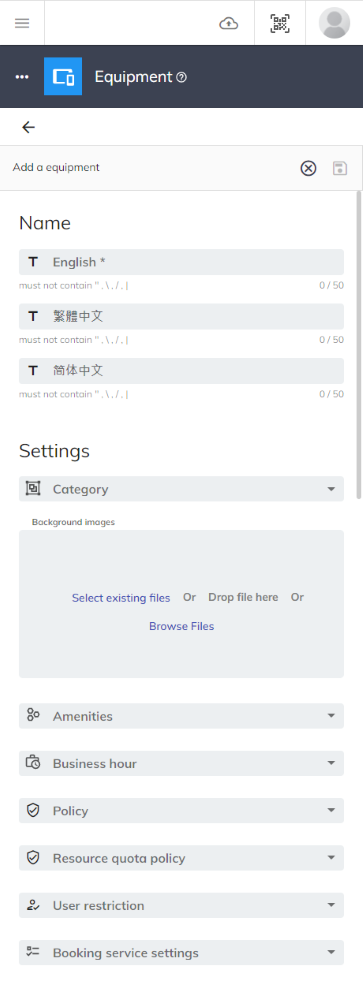
Select a equipment, click Menu button ⋮, then click Delete and input "YES" to the text field.