Microsoft surface pro
Followings are the installation steps of setting up Bookings ONE onto the Microsoft surface Pro or other Windows 10 / 11 tablet.
Supported device model
- Microsoft Surface Pro (CPU i5 or above)
- Other Windows 10 / 11 tablet (CPU i5 or above)
Prerequisites
- Have program install permission for the Windows user account
- Installed Microsoft Visual C++ Redistributable(x64). Click here to install.
Installation Steps
- Download the certificate from Here
- Double click the certificate, click
Install certificate
- Select install in Local Machine, click
Next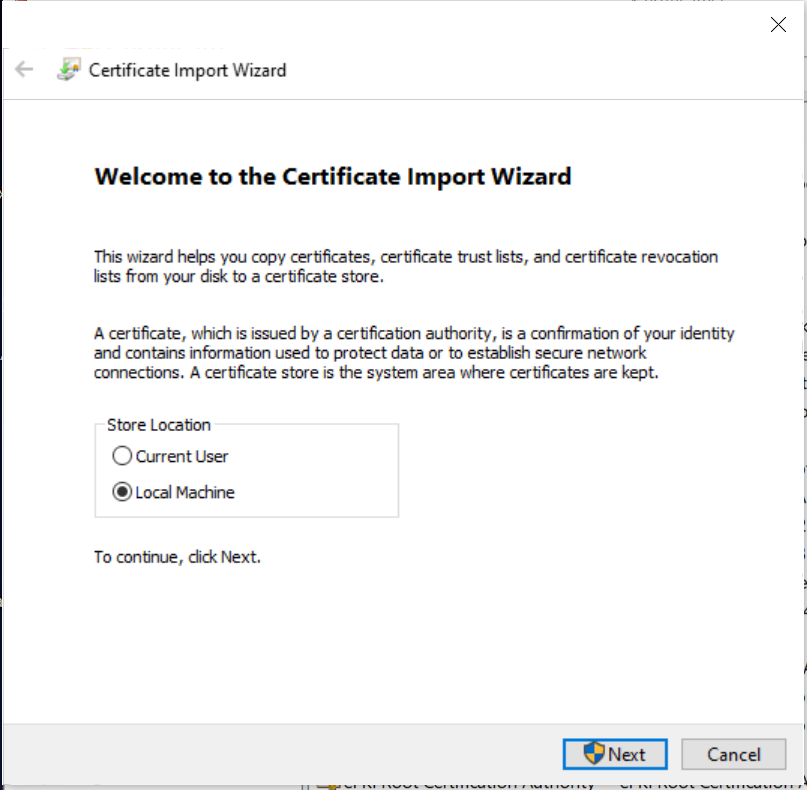
- Select Place all certificates in the following store, click
Browse..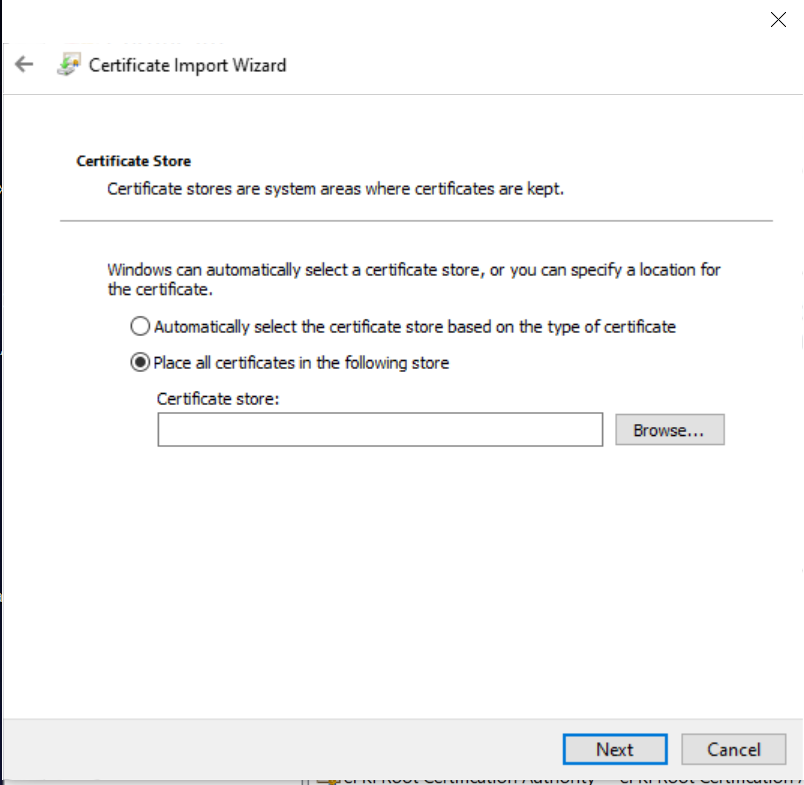
- Select Trusted Root Certification Authorities, click
OK, then clickNextto finish certificate installation.
- Download the installer Bookings ONE Windows Player.msixbundle from Here
- Double click the downloaded file, then click
Install - Click
Launchbutton, then the installation will be finished. After Bookings ONE player installation is completed, please go to the Connect to server to continue to setup the connection of the player to Bookings ONE on the devices.
info
Bookings ONE Player will automatically start in full screen when the windows start. If you want to cancel the auto start, you may follow the following step:
- Click the windows search button, type
Startup Apps - Click
Startup Apps, the list of startup Apps will be shown. - Go to Bookings ONE Player, click the
toggle buttonto turn off the auto start.