Microsoft 365 integration
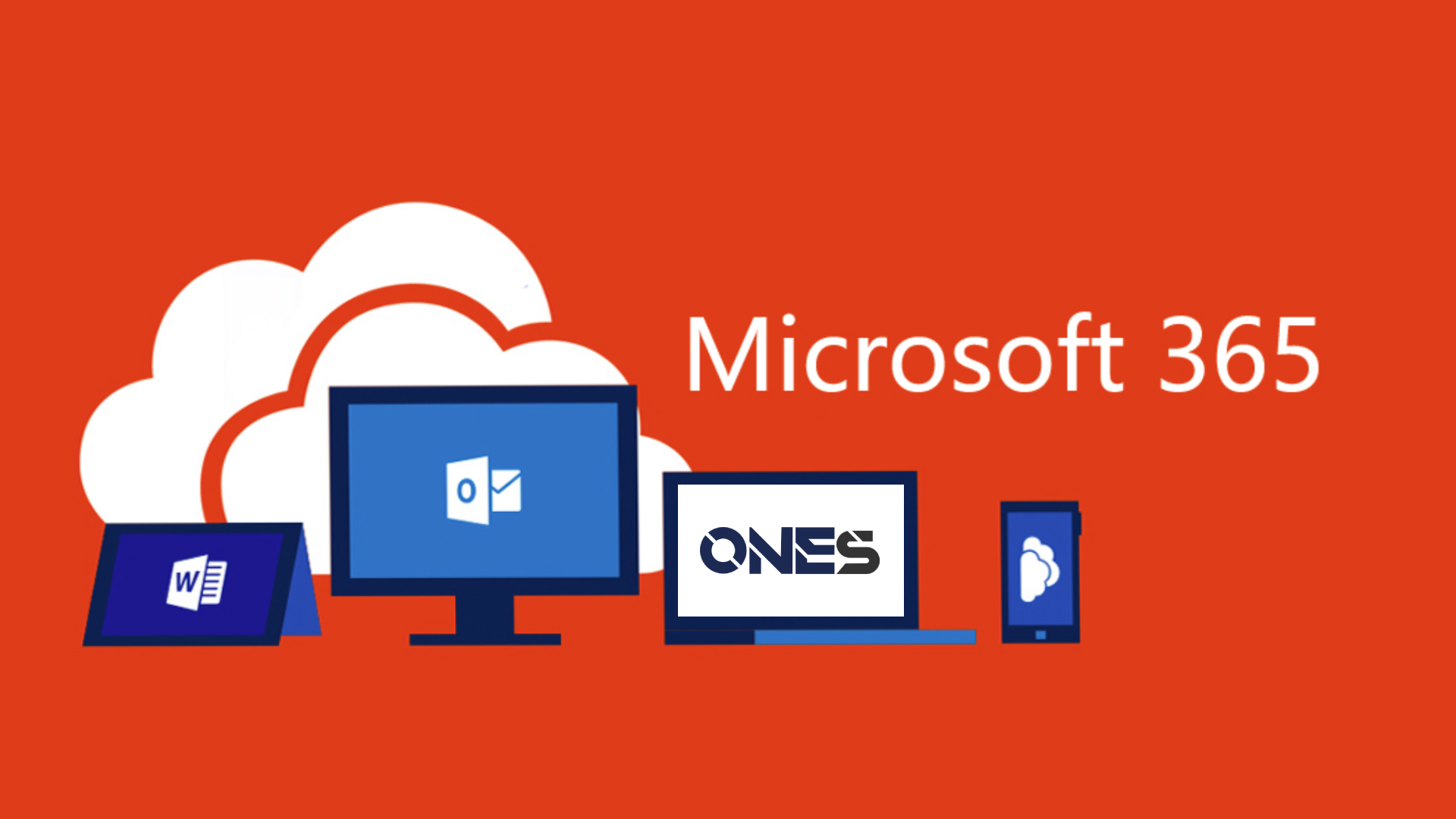
This section will introduce the procedure of integration with Office 365.
Functionalities
User can:
- Synchronize room from Office 365
- Synchronize user / user groups from Office 365
- Synchronize Bookings on the room between Office 365 and ONES
- User can login to the ONES via Single sign on
Network Connectivity
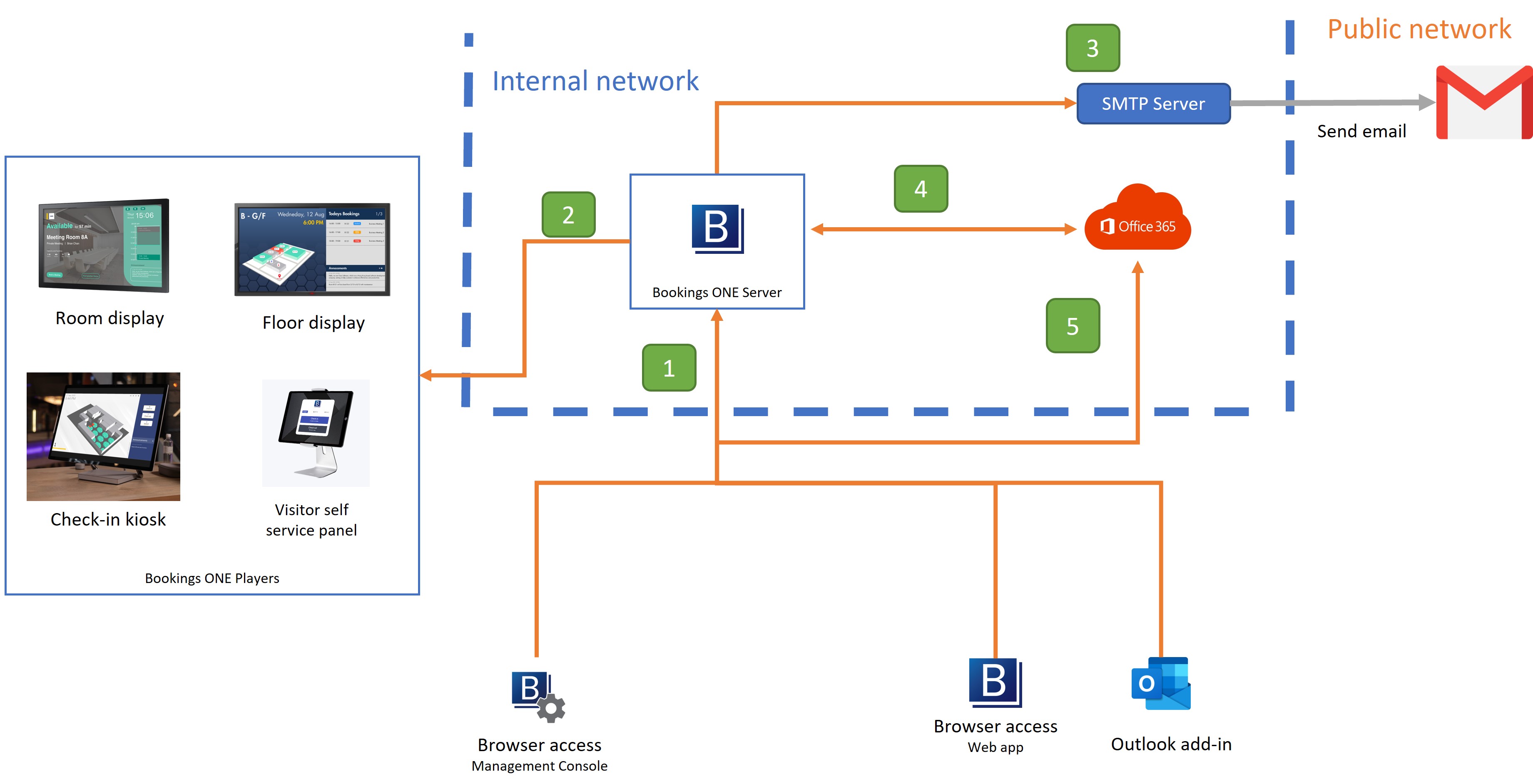
Connect from User Web App, Outlook Add-in, Management Console to ONES Server
- For open the Web App of ONES.
- Port:
TCP 443
Connect from ONES Server to ONES Player
- For room display, floor display, etc.. connect to Servers to receive the signal., ONES Server can real-time update data through the
httpsandwssprotocol. - Port:
TCP 443
- For room display, floor display, etc.. connect to Servers to receive the signal., ONES Server can real-time update data through the
Connect from ONES Server to SMTP Server
- For sending email through the SMTP Server, sending email to the receiver.
- Port:
TCP 25, 465, or 587(depend on the SMTP Server setting)
Connect from ONES Server to Office 365 through Microsoft Graph:
- For synchronize all user and user groups in Office 365, also for Office 365 push information to ONES
- Port:
TCP 443for both inbound and outbound
Connect from User Web App, Outlook Add-in, Management Console to the Office 365
- For user single sign on with OpenID
- Port:
TCP 443
Integration
There are 4 integrations type can be chosen. Each of the integration will need different type of Microsoft API permissions. Please select the suitable integration based on the needs and Microsoft API permissions that can be given by your organization.
Integration comparison
| Application permission | Delegated permission | Delegated resource only | Application resource only | |
|---|---|---|---|---|
| Suggestion | Suggest for companies who will use ONES for all staff | Suggest for companies who will use ONES for part of staff/department. | Suggest for companies who have a higher security concern, while ONES will only access resource calendar (will not access user calendar). | Suggest for companies who have a higher security concern, while ONES will only access resource calendar (will not access user calendar). |
| Functionality | ⚪ All Functionality | ⚪ All Functionality | 🔺 Limited Functionality1 | 🔺 Limited Functionality1 |
| User Action | - | Users have to login ONES once for booking resources | - | - |
| Required Microsoft API permission | Under Application permissions: Calendar.ReadWrite, User.Read.All, Group.Read.All, Place.Read.All | Under Delegated permissions: Calendar.ReadWrite.Shared, openId, offline_access | Under Delegated permissions: Calendar.ReadWrite.Shared, openId, offline_access | Under Application permissions: Calendar.ReadWrite, Place.Read.All |
Advanced setting
Cross domain booking behavior
This setting allows users to book the resources in different domain.
- Representative email address: This column is for system to via the representative email address to book the resources which is under that domain.
Email setting
This setting will use the set email address to send system email.
- Sender email address: This column is for system to via the email address to send system. After you set the email address, you also need to set it on "Email setting".