Exchange Server整合
本節將介紹與Exchange Server整合的過程。 根據以下步驟,用戶可以:
- 由Exchange Server同步房間或者設備
- 由Exchange Server同步用戶或用戶群
- 由Exchange Server同步房間或者設備的預約到Bookings ONE
- User can login to the Bookings ONE via Single sign on
信息
如果您正在使用 Exchange Server Online, 請參閱 Office 365 integration.
網絡連接
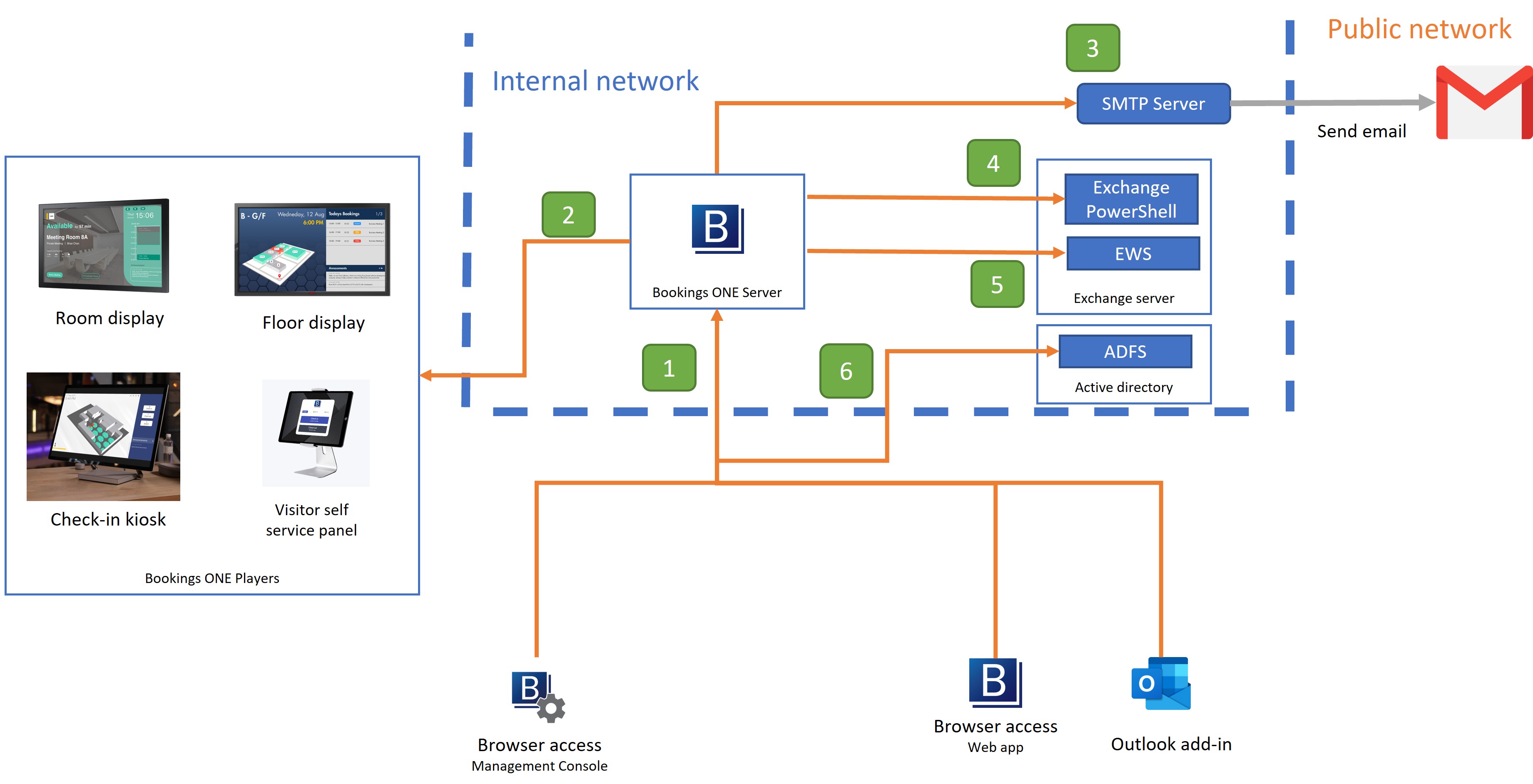
由 用戶APP, Outlook插件, 管理頁面 去到 Bookings ONE伺服器
- 打開 Bookings ONE 的 WebApps。
- 通訊埠:
TCP 443
由 Bookings ONE伺服器 去到 Bookings ONE播放器
- 給房間播放器、樓層播放器等,連接伺服器接收信號,Bookings ONE伺服器可以通過
https和wss協議實時更新數據。 - 通訊埠:
TCP 443
- 給房間播放器、樓層播放器等,連接伺服器接收信號,Bookings ONE伺服器可以通過
由 Bookings ONE伺服器 去到 SMTP伺服器
- 用於通過 SMTP 伺服器發送電子郵件,將電子郵件發送到接收方。
- 通訊埠:
TCP 25, 465, or 587(depend on the SMTP伺服器 setting)
由 Bookings ONE伺服器 去到 Exchange Server through Exchange Server PowerShell:
- For synchronize all user and user groups in Exchange Server
- 通訊埠:
TCP 80
由 Bookings ONE伺服器 去到 Exchange Server through EWS:
- For synchronize user's appointment in Exchange
- 通訊埠:
TCP 443
- 由 用戶APP, Outlook插件, 管理頁面 to the ADFS
- Active Directory Federation Services(ADFS) 的單點登錄
- 通訊埠:
TCP 443
步驟
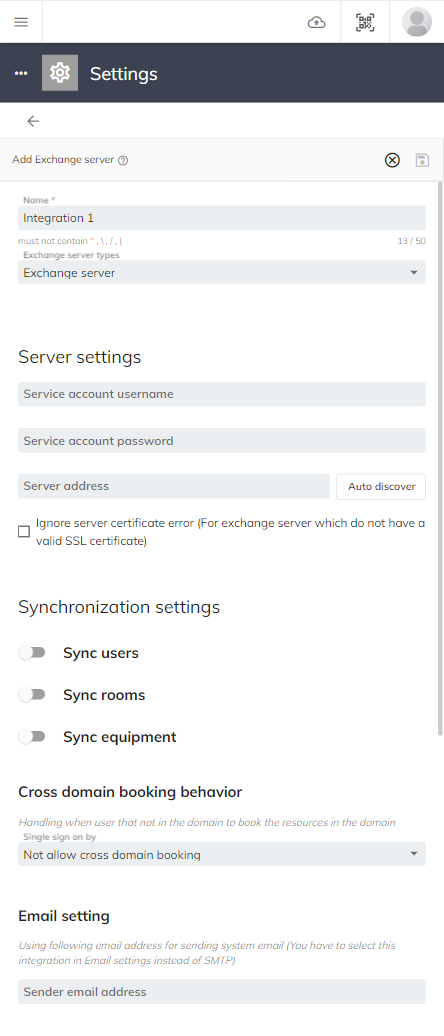
前提條件
- Exchange Server 2013 或以上
- If using Exchange Server, ExchangePowerShell should be enabled with basic authentication. Setup guideline
- 創建服務帳戶以授予對 Exchange Server 的訪問權限. Exchange Server 設定指南
- 打開
Bookings ONE 管理頁面 - Navigate to
Settings > External Integration - 點擊
Addbutton, selectExchange Server - 填寫Service account
email address,password, andExchange Server address. - 根據您的用例選擇要同步的數據:
- 對於同步用戶,可以選擇同步所有用戶/同步所有用戶和用戶群組/同步指定群組的用戶
- 對於同步房間,可以選擇同步所有房間/同步指定房間
- 對於同步房間,可以選擇同步所有設備/同步指定設備
- 點擊
保存點擊鈕
您還可以設置"預設用戶群組"。此設置將在系統同步用戶時自動將用戶分配到用戶組。
單點登錄
本節將介紹在 Bookings ONE 中設定單點登錄的過程。
- 設定 ADFS / Azure active directory. Please follows:
- 打開
Bookings ONE 管理頁面 - Go to
Settings > External Integration, then select an existing Exchange Server integration, clickMenu button ⋮and then clickEdit - Enable
Sync users, then thesingle sign on settingwill be shown. SelectADFSinSingle sign on byfield - 填寫
metadata addressandWt RealM
- 對於 Exchange Server
- 在 metadata address, 填寫 follow address
https://{您的active directory地址}/FederationMetadata/2007-06/FederationMetadata.xml - 在 Wt RealM, 填寫 the for WS-Federation Passive protocol app's URL configured in active directory
- 在 metadata address, 填寫 follow address
- 對於 Office 365
- 在 metadata address, 填寫 WS-Federation middleware's MetadataAddress
- 在 Wt RealM, 填寫 the Application ID URI
- (Optional) 填寫 Login button name, it will show
Login via Exchange Serverif leave the field empty - 點擊
保存點擊鈕. - 現在用戶可以在登錄頁面單點登錄
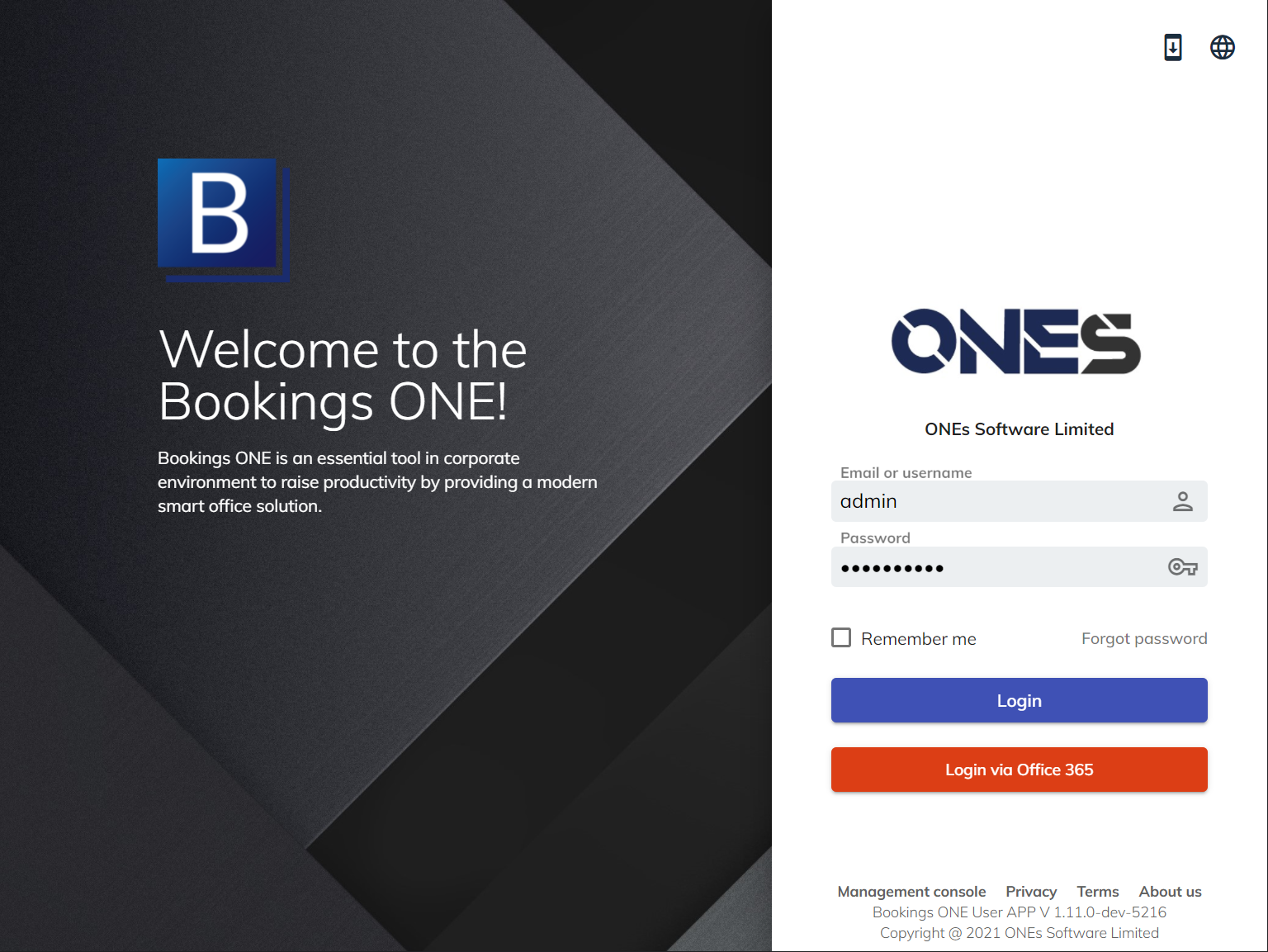
通過 Exchange 服務器登錄 (Login via Exchange Server)
如何隱藏登錄頁面中的默認登錄字段和點擊鈕
默認登錄字段和點擊鈕供用戶通過系統本地帳戶登錄。 如果您使用的系統沒有任何本地用戶帳戶,或者您不希望用戶通過本地帳戶登錄,您可以點擊照管理頁面中的步驟隱藏這些字段:
- 導航到
設定> 一般設定 - Select
隱藏用戶App基本登入 - 點擊
更新點擊鈕
進階設定
跨域預約設定
此設定允許用戶預約不同域中的資源。
- 預約代表的電郵地址: 此欄供系統通過預約代表的電郵地址預約該域下的資源。
預約代表的電郵地址需要在該域下並具有預約資源的權限。建議您創建一個虛擬帳戶而不是真實用戶帳戶,以便更好地管理。
電郵相關設定
此設定將使用設定的電子郵件地址發送系統電子郵件。
- 發件人電郵地址: 此欄供系統通過設定的電子郵件地址發送系統郵件。設定電子郵件地址,還需要在"電子郵件伺服器"中進行設定。
電子郵件地址需要在該域下。建議您創建一個虛擬帳戶而不是真實用戶帳戶,以便更好地管理。